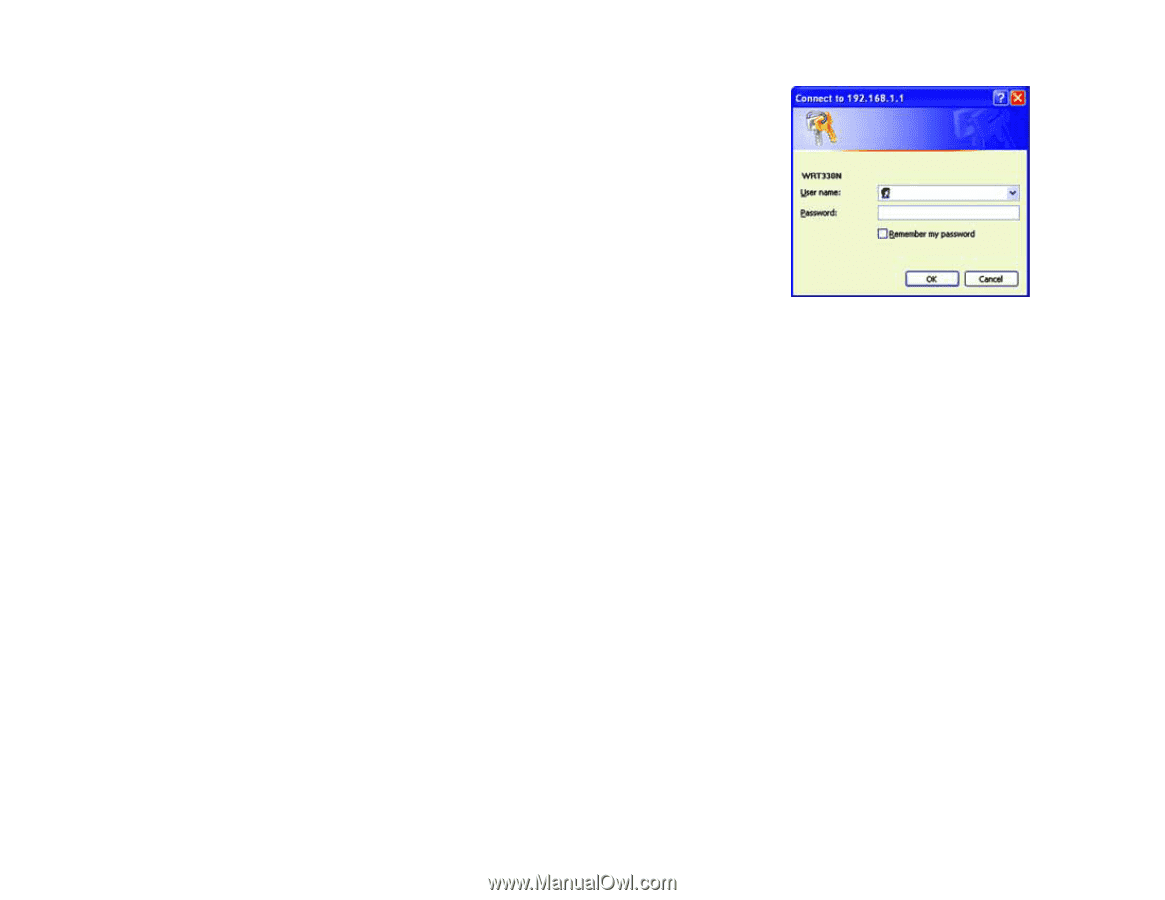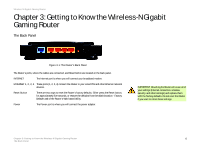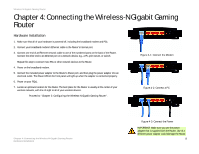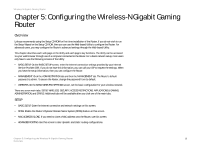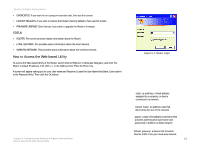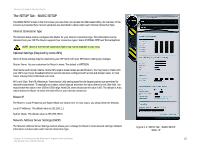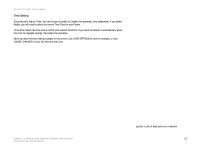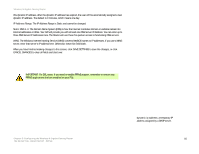Linksys WRT330N User Guide - Page 17
How to Access the Web-based Utility, STATUS - router firmware
 |
UPC - 745883578498
View all Linksys WRT330N manuals
Add to My Manuals
Save this manual to your list of manuals |
Page 17 highlights
Wireless-N Gigabit Gaming Router • DIAGNOSTICS. If you want to run a ping or traceroute test, then use this screen. • FACTORY DEFAULTS. If you want to restore the Router's factory defaults, then use this screen. • FIRMWARE UPGRADE. Click this tab if you want to upgrade the Router's firmware. STATUS • ROUTER. This screen provides status information about the Router. • LOCAL NETWORK. This provides status information about the local network. • WIRELESS NETWORK. This provides status information about the wireless network. How to Access the Web-based Utility To access the Web-based Utility of the Router, launch Internet Explorer or Netscape Navigator, and enter the Router's default IP address, 192.168.1.1, in the Address field. Press the Enter key. A screen will appear asking you for your User name and Password. Leave the User Name field blank. Enter admin in the Password field. Then click the OK button. Figure 5-1: Router Login Chapter 5: Configuring the Wireless-N Gigabit Gaming Router How to Access the Web-based Utility static ip address: a fixed address assigned to a computer or device connected to a network. subnet mask: an address code that determines the size of the network pppoe: a type of broadband connection that provides authentication (username and password) in addition to data transport default gateway: a device that forwards Internet traffic from your local area network 11