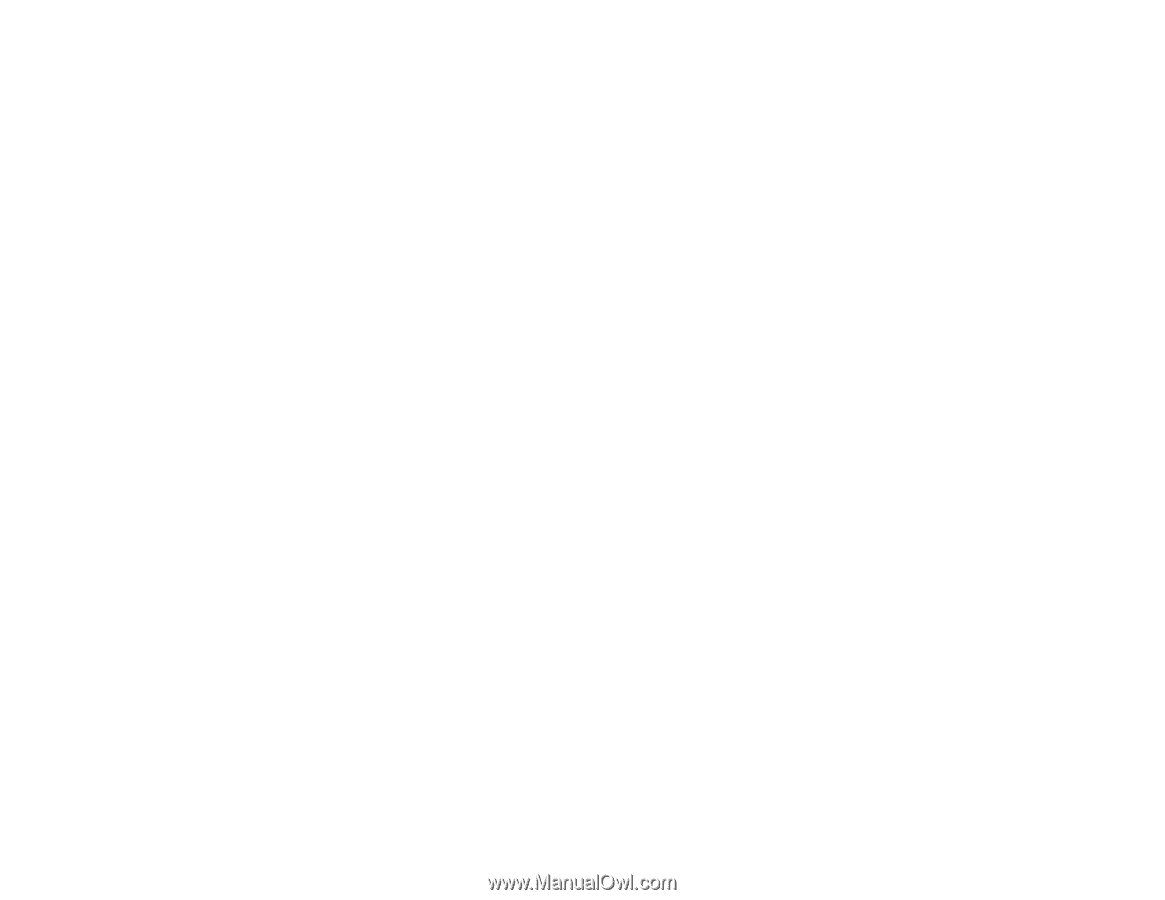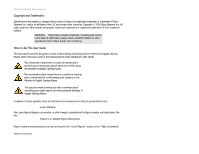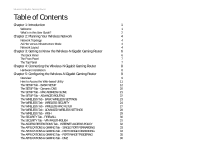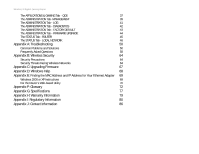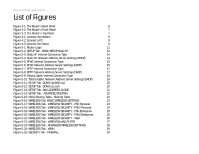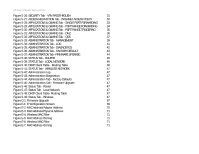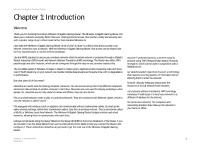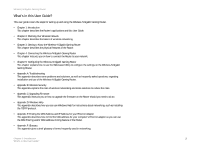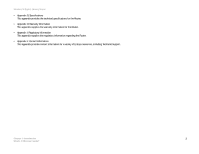Linksys WRT330N User Guide - Page 5
List of s - setup
 |
UPC - 745883578498
View all Linksys WRT330N manuals
Add to My Manuals
Save this manual to your list of manuals |
Page 5 highlights
Wireless-N Gigabit Gaming Router List of Figures Figure 3-1: The Router's Back Panel 6 Figure 3-2: The Router's Front Panel 7 Figure 3-3: The Router's Top Panel 7 Figure 4-1: Connect the Modem 8 Figure 4-2: Connect a PC 8 Figure 4-3: Connect the Power 8 Figure 5-1: Router Login 11 Figure 5-2: SETUP Tab - BASIC SETUP Static IP 12 Figure 5-3: Static IP: Internet Connection Type 14 Figure 5-4: Static IP: Network Address Server Settings (DHCP) 14 Figure 5-5: PPoE: Internet Connection Type 15 Figure 5-6: PPoE: Network Address Server Settings (DHCP) 15 Figure 5-7: PPTP: Internet Connection Type 17 Figure 5-8: PPTP: Network Address Server Settings (DHCP) 17 Figure 5-9: Telstra Cable: Internet Connection Type 18 Figure 5-10: Telstra Cable: Network Address Server Settings (DHCP) 18 Figure 5-11: SETUP Tab -DDNS-DynDNS.org 20 Figure 5-12: SETUP Tab -DDNS-tzo.com 20 Figure 5-13: SETUP Tab- MAC ADDRESS CLONE 21 Figure 5-14: SETUP Tab - ADVANCED ROUTING 22 Figure 5-15: Show Routing Table - Routing Table 22 Figure 5-16: WIRELESS Tab- BASIC WIRELESS SETTINGS 23 Figure 5-17: WIRELESS Tab - WIRELESS SECURITY - PSK Personal 24 Figure 5-18: WIRELESS Tab - WIRELESS SECURITY - PSK2 Personal 24 Figure 5-19: WIRELESS Tab - WIRELESS SECURITY - PSK Enterprise 25 Figure 5-20: WIRELESS Tab - WIRELESS SECURITY - PSK2 Enterprise 25 Figure 5-21: WIRELESS Tab - WIRELESS SECURITY - WEP 26 Figure 5-22: WIRELESS Tab - WIRELESS MAC FILTER 27 Figure 5-23: WIRELESS Tab - ADVANCED WIRELESS SETTINGS 28 Figure 5-24: WIRELESS Tab - WISH 29 Figure 5-25: SECURITY Tab - FIREWALL 30