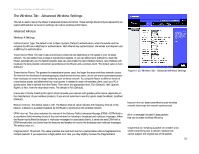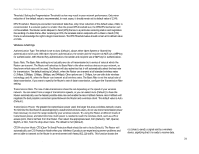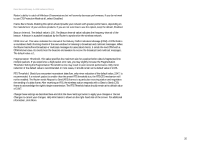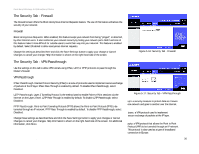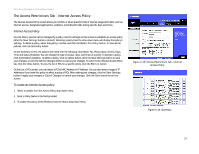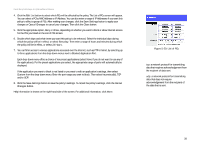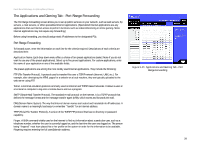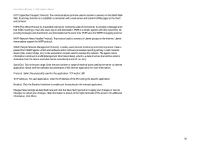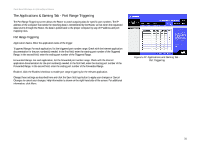Linksys WRT55AG User Guide - Page 34
Edit List, Save Settings, Cancel Changes, Close, Allow, Everyday, Hours, Custom, Cancel, Changes
 |
UPC - 745883553891
View all Linksys WRT55AG manuals
Add to My Manuals
Save this manual to your list of manuals |
Page 34 highlights
Dual-Band Wireless A+G Broadband Router 4. Click the Edit List button to select which PCs will be affected by the policy. The List of PCs screen will appear. You can select a PC by MAC Address or IP Address. You can also enter a range of IP Addresses if you want this policy to affect a group of PCs. After making your changes, click the Save Settings button to apply your changes or Cancel Changes to cancel your changes. Then click the Close button. 5. Click the appropriate option, Deny or Allow, depending on whether you want to block or allow Internet access for the PCs you listed on the List of PCs screen. 6. Decide which days and what times you want this policy to be enforced. Select the individual days during which the policy will be in effect, or select Everyday. Then enter a range of hours and minutes during which the policy will be in effect, or select 24 Hours. 7. You can filter access to various applications accessed over the Internet, such as FTP or telnet, by selecting up to three applications from the drop-down menus next to Blocked Application Port. Each drop-down menu offers a choice of ten preset applications (select None if you do not want to use any of the applications). For the preset applications you select, the appropriate range of ports will automatically be displayed. If the application you want to block is not listed or you want to edit an application's settings, then select Custom from the drop-down menu. Enter the port range you want to block. Then select its protocol(s), TCP and/or UDP. 8. Click the Save Settings button to save the policy's settings. To cancel the policy's settings, click the Cancel Changes button. Help information is shown on the right-hand side of the screen. For additional information, click More. Figure 5-20: List of PCs tcp: a network protocol for transmitting data that requires acknowledgement from the recipient of data sent. udp: a network protocol for transmitting data that does not require acknowledgement from the recipient of the data that is sent. Chapter 5: Configuring the Dual-Band Wireless A+G Broadband Router 28 The Access Restrictions Tab - Internet Access Policy