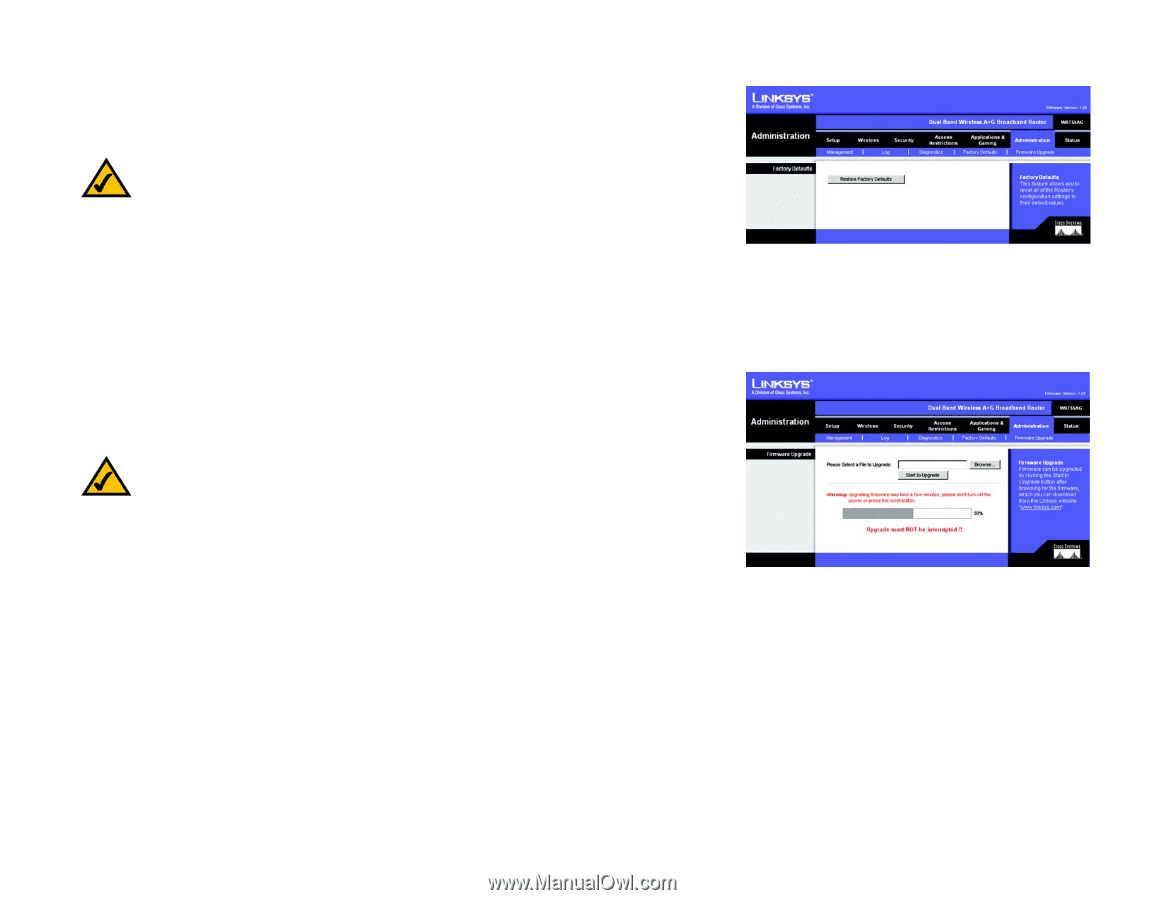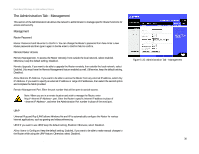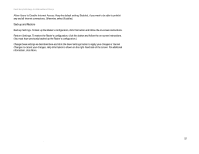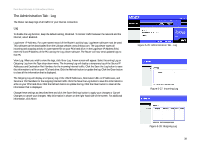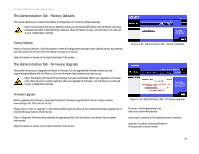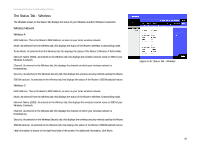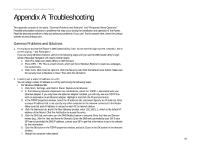Linksys WRT55AG User Guide - Page 46
The Administration Tab - Factory Defaults, The Administration Tab - Firmware Upgrade, Factory Defaults - custom firmware
 |
UPC - 745883553891
View all Linksys WRT55AG manuals
Add to My Manuals
Save this manual to your list of manuals |
Page 46 highlights
Dual-Band Wireless A+G Broadband Router The Administration Tab - Factory Defaults This screen allows you to restore the Router's configuration to its factory default settings. Note: Do not restore the factory defaults unless you are having difficulties with the Router and have exhausted all other troubleshooting measures. Once the Router is reset, you will have to re-enter all of your configuration settings. Factory Defaults Restore Factory Defaults. Click this button to reset all configuration settings to their default values. Any settings you have saved will be lost when the default settings are restored. Help information is shown on the right-hand side of the screen. The Administration Tab - Firmware Upgrade This screen allows you to upgrade the Router's firmware. Do not upgrade the firmware unless you are experiencing problems with the Router or the new firmware has a feature you want to use. Note: The Router will lose all of the settings you have customized. Before you upgrade its firmware, write down all of your custom settings. After you upgrade its firmware, you will have to re-enter all of your configuration settings. Figure 5-31: Administration Tab - Factory Defaults Firmware Upgrade Before upgrading the firmware, download the Router's firmware upgrade file from the Linksys website, www.linksys.com. Then extract the file. Please select a file to upgrade. In the field provided, enter the name of the extracted firmware upgrade file, or click the Browse button to find this file. Start to Upgrade. After you have selected the appropriate file, click this button, and follow the on-screen instructions. Help information is shown on the right-hand side of the screen. Figure 5-32: Administration Tab - Firmware Upgrade firmware: the programming code that runs a networking device. download: to receive a file transmitted over a network. upgrade: to replace existing software or firmware with a newer version. Chapter 5: Configuring the Dual-Band Wireless A+G Broadband Router 40 The Administration Tab - Factory Defaults