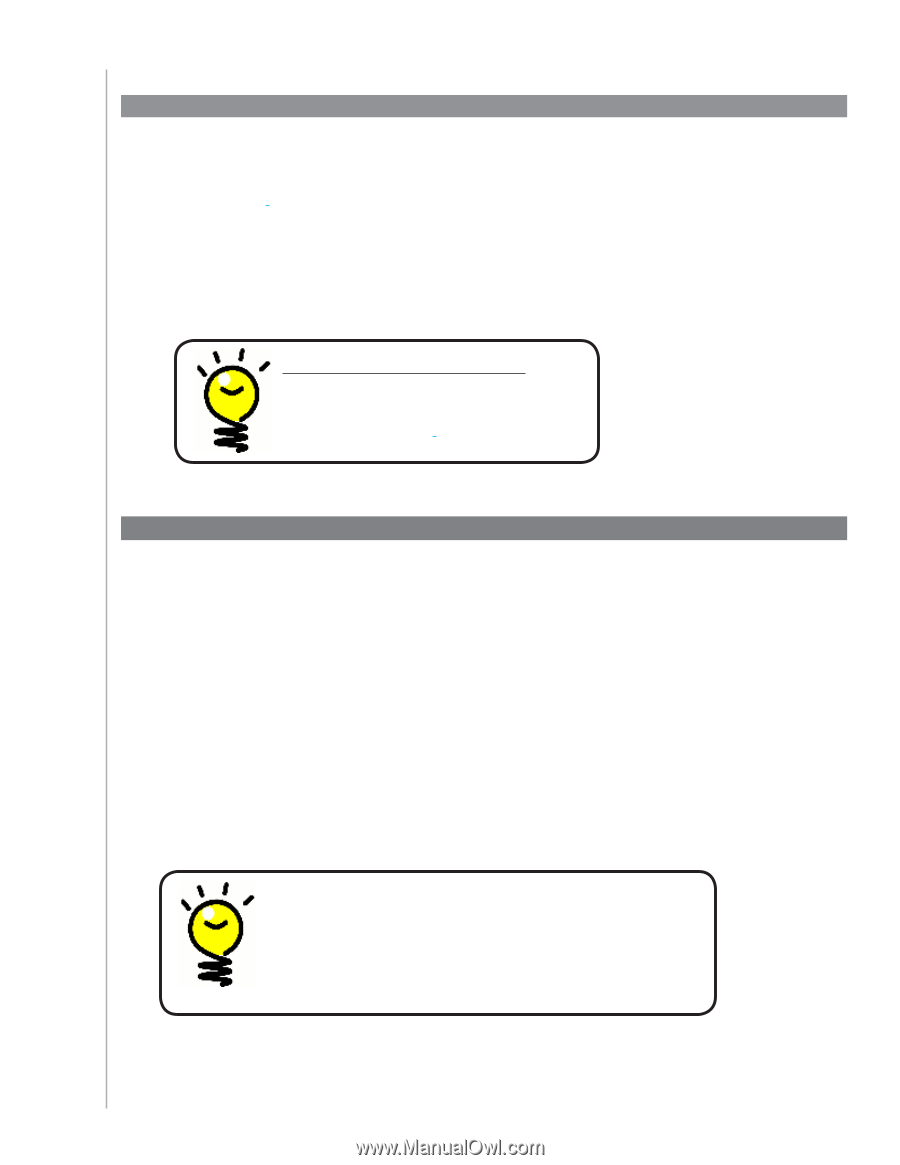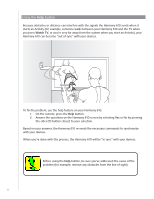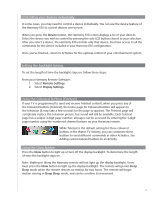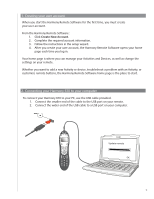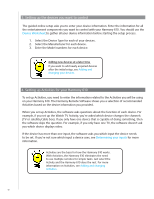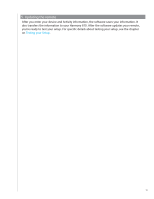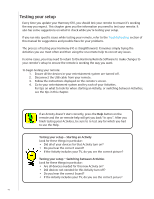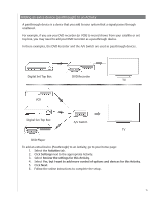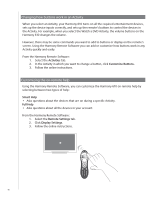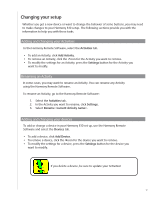Logitech 915-000081 User Manual - Page 12
Setting up Activities for your Harmony 610, Setting up the devices you want to control
 |
UPC - 097855054821
View all Logitech 915-000081 manuals
Add to My Manuals
Save this manual to your list of manuals |
Page 12 highlights
3. Setting up the devices you want to control The guided online setup asks you to enter your device information. Enter the information for all the entertainment components you want to control with your Harmony 610. You should use the Device Worksheet to gather all your device information before starting the setup process. 1. Select the Device Type for each of your devices. 2. Select the Manufacturer for each device. 3. Enter the Model numbers for each device. Adding new devices at a later time If you want to add newly acquired devices after the initial setup, see Adding and changing your devices. Guided online setup 4. Setting up Activities for your Harmony 610 To set up Activities, you need to enter the information related to the Activities you will be using on your Harmony 610. The Harmony Remote Software shows you a selection of recommended Activities based on the device information you provided. When you set up Activities, the software asks questions about the function of each device. For example, if you set up the Watch TV Activity, you're asked which device changes the channels (TV or satellite/cable box). If you only have one device that is capable of doing something, then the software skips the question. For example, if you only have one TV, the software doesn't ask you which device displays video. If the device has more than one input, the software asks you which input the device needs to be set. If you're not sure which input a device uses, see Determining your inputs for more information. Activities are the basis for how the Harmony 610 works. With Activities, the Harmony 610 eliminates the need to use multiple remotes for simple tasks. Just select the Activity and the Harmony 610 does the rest. For more information on Activities, see Adding and changing Activities. 12