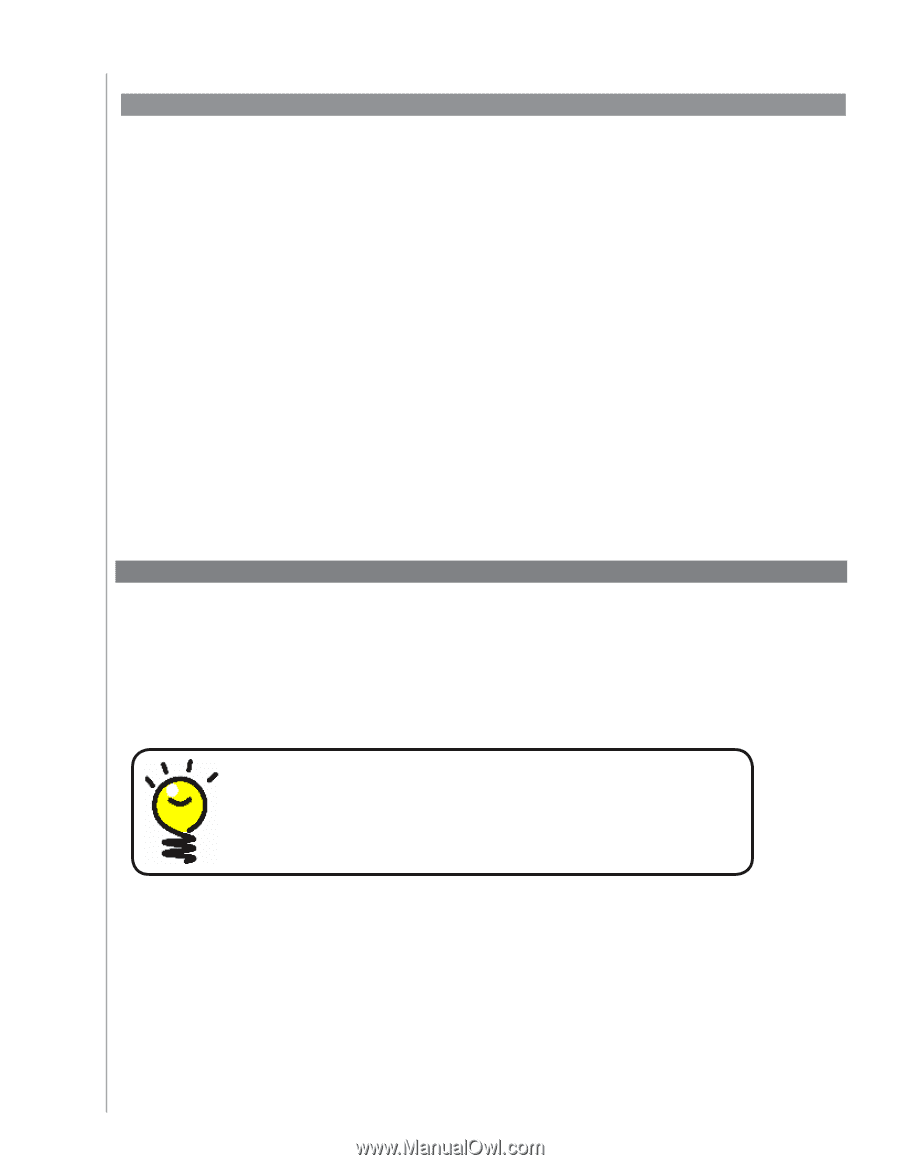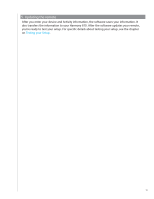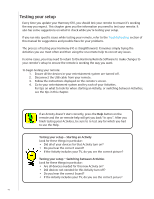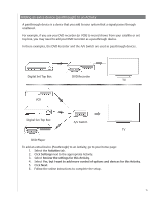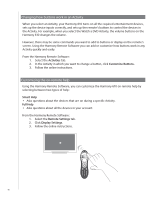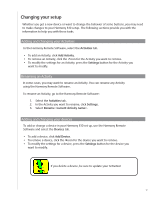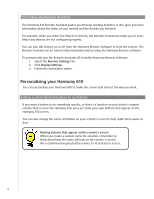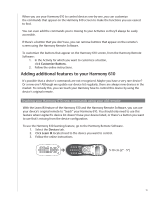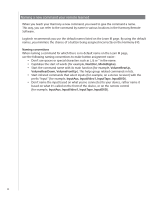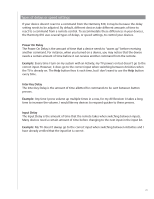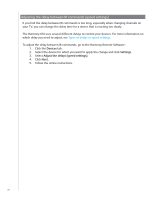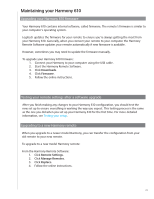Logitech 915-000081 User Manual - Page 18
Personalizing your Harmony 610, Controlling the Remote Assistant
 |
UPC - 097855054821
View all Logitech 915-000081 manuals
Add to My Manuals
Save this manual to your list of manuals |
Page 18 highlights
Controlling the Remote Assistant The Harmony 610 Remote Assistant guides you through starting Activities. It also gives you more information about the status of your remote and the Activity you selected. For example, when you select the Watch TV Activity, the Remote Assistant prompts you to press help if any devices are not configured properly. You can turn this feature on or off from the Harmony Remote Software or from the remote. The Remote Assistant can be turned off permanently only by using the Harmony Remote Software. To permanently turn the Remote Assistant off, from the Harmony Remote Software: 1. Select the Remote Settings tab. 2. Click Display Settings. 3. Follow the instructions online. Personalizing your Harmony 610 You can personalize your Harmony 610 to make the screen look and act the way you want. Adding custom-labeled buttons to an Activity If you want a button to do something specific, or there's a function on your device's original remote that's not on the Harmony 610, you can create your own buttons that appear on the Harmony 610 screen. You can also change the name of buttons on your remote's screen to help make them easier to find. Naming buttons that appear on the remote's screen When you create a custom name for a button, remember to think about how the name will look on the remote's screen! We recommend keeping button names to 10 characters or less. 18