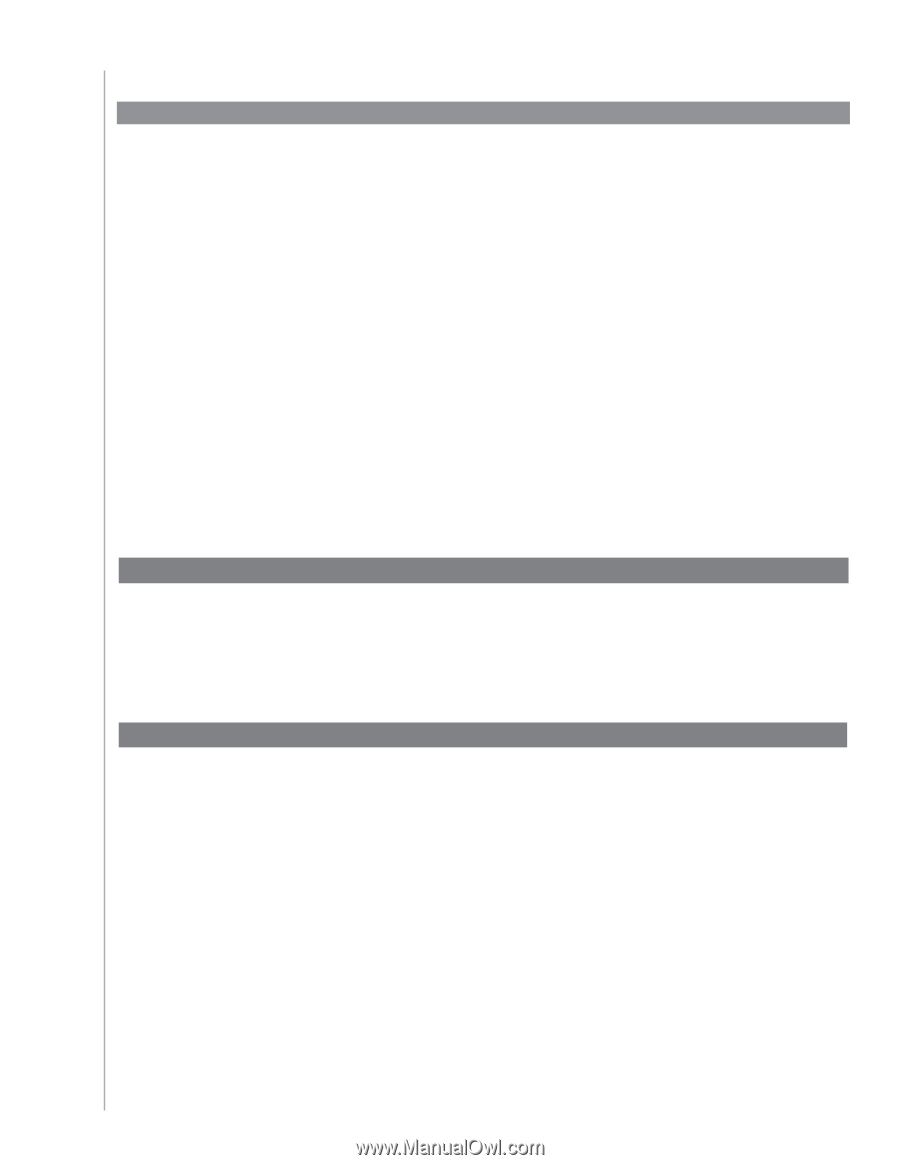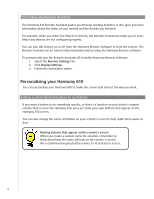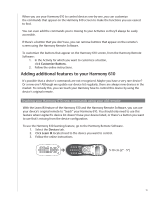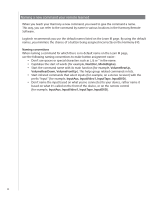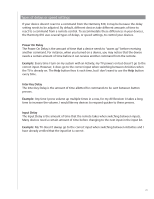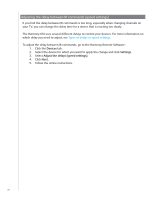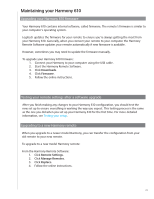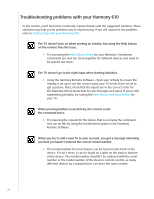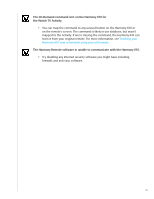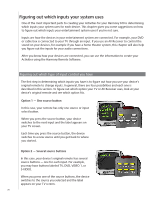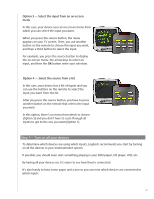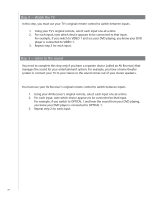Logitech 915-000081 User Manual - Page 23
Maintaining your Harmony 610, Upgrading your Harmony 610 firmware
 |
UPC - 097855054821
View all Logitech 915-000081 manuals
Add to My Manuals
Save this manual to your list of manuals |
Page 23 highlights
Maintaining your Harmony 610 Upgrading your Harmony 610 firmware Your Harmony 610 contains internal software, called firmware. The remote's firmware is similar to your computer's operating system. Logitech updates the firmware for your remote to ensure you're always getting the most from your Harmony 610. Generally, when you connect your remote to your computer the Harmony Remote Software updates your remote automatically if new firmware is available. However, sometimes you may need to update the firmware manually. To upgrade your Harmony 610 firmware: 1. Connect your Harmony to your computeTrhuesiHngartmheonUySoBnceabislea.lways learning new tricks! 2. Start the Harmony Remote Software. 3. Click Downloads. 4. Click Firmware. 5. Follow the online instructions. Testing your remote settings after a software upgrade After you finish making any changes to your Harmony 610 configuration, you should test the new set up to ensure everything is working the way you expect. This testing process is the same as the one you did when you set up your Harmony 610 for the first time. For more detailed information, see Testing your setup. Upgrading to a new Harmony remote When you upgrade to a newer model Harmony, you can transfer the configuration from your old remote to your new remote. To upgrade to a new model Harmony remote: From the Harmony Remote Software: 1. Click Remote Settings. 2. Click Manage Remotes. 3. Click Replace. 4. Follow the online instructions. 23