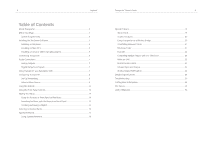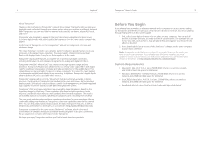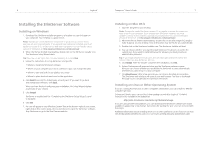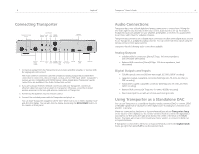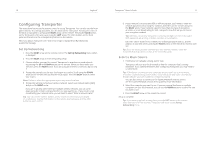Logitech 930-000012 Owners Guide - Page 7
Using the Remote
 |
UPC - 097855045720
View all Logitech 930-000012 manuals
Add to My Manuals
Save this manual to your list of manuals |
Page 7 highlights
12 Using the Remote Press POWER to put Transporter into standby mode. This will dim the display, stop the music and show a clock. Press POWER again to wake Transporter. Press SLEEP to tell Transporter to turn itself off at the end of the currently playing song. Press SLEEP again to turn off in 15 minutes. Add 15 minute increments (up to a total of 90 minutes) by pressing SLEEP repeatedly. If you wish to cancel the Sleep function, press SLEEP until the player displays Sleep Cancelled. Press REW to immediately begin the current song again. Press REW twice to skip to the previous song. Press and hold REW to scan backwards through the current song. Press PAUSE to pause the current song. Press PAUSE again to continue. Press and hold PAUSE to stop playback. Press FWD to skip to the next song. Press and hold FWD to scan forward through the current song. Press PLAY to play the songs contained within the displayed selection. If you press PLAY while displaying: • Genre, artist or album-Transporter plays all the songs for the displayed genre, artist, or album • Song-Transporter plays that song. If that song is displayed within the rest of an album, the whole album is played, starting at the song on the display. • Playlist-Transporter plays all of the songs in that playlist. • Folder-Transporter plays all songs in that folder and sub-folders. Tip: To save a playlist, press NOW PLAYING then press and hold PLAY. You will be prompted to save the current playlist for use later. Press ADD to append the displayed selection to the end of the current playlist. If you press ADD while displaying a • Genre, artist or album-Transporter adds all the songs for the displayed genre, artist, or album to the end of the Now Playing playlist • Song-Transporter adds that song to the end of the list. • Playlist-Transporter adds all of the songs in that playlist. • Folder-Transporter adds all the songs in that folder and sub-folders. Logitech® Transporter™ Owner's Guide 13 Tip: You can press and hold ADD to insert the item on the screen to be played immediately after the currently playing song. Tip: When in the Now Playing list: Press ADD to remove the visible song from the playlist. Press and hold ADD to move the song from the current playlist to the end to a special playlist called Zapped Songs. The Zapped Songs list can be found in the Saved Playlists area. Use the UP, DOWN, LEFT, and RIGHT arrows to navigate within the music library. UP displays the previous item within a list, DOWN the next item. Press LEFT to go out of the current list. Press RIGHT to go into the item or to display additional information about a song. Use the number buttons to enter letters (just like entering text with a cell phone.) For example, press the 2 button once for "A," twice for "B," three times for "C," and four times for "2". Use 0 for spaces. Press 1 to cycle through punctuation. Press RIGHT to see the results of your search. Tip: In sorted lists such as lists of artists, albums or genres, press the number buttons to jump to the first item that starts with the corresponding letter. Tip: In unsorted lists such as playlists, press a number button to jump proportionally through the list. For example, in a list of 100 songs, pressing the 1 button will jump you to the top of the list, 0 will jump you to the end and 5 will jump you to the middle of the list. Use the VOLUME buttons to adjust the loudness of the audio Transporter is producing. Press FAVORITES to jump to the list of favorite items you've saved. Press and hold FAVORITES while displaying a song, radio station or playlist name to add it to your favorites list. To recall a favorite, you can also press and hold the number button on the remote corresponding to the favorite you've added. For example, to play your first favorite, press and hold the 1 button on the remote and it will begin playing. Press SEARCH to search for Albums, Artists, or Songs. When Transporter displays Search Music, press the RIGHT arrow to enter your search text. Press BROWSE to browse through your music library by Genre, Artist, Album, and more. Press SHUFFLE to cycle between the following settings: • Shuffle All Songs • Shuffle By Album • No Shuffle Press REPEAT to cycle between the following settings: • Repeat Off (stop playing at the end of the current playlist) • Repeat Current Song • Repeat All Songs Press NOW PLAYING to display the song you are listening to. Press NOW PLAYING again to cycle through different display formats for the now playing song, including graphic visualizers and progress meters. Press SIZE to cycle between different display font sizes. You can do this while Transporter is powered on or off.