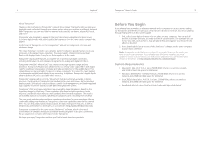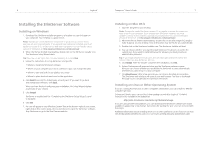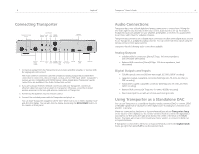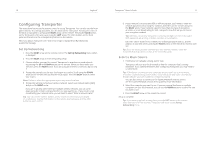Logitech 930-000012 Owners Guide - Page 8
Using the Front Panel Controls
 |
UPC - 097855045720
View all Logitech 930-000012 manuals
Add to My Manuals
Save this manual to your list of manuals |
Page 8 highlights
14 Logitech® Press BRIGHTNESS to cycle through Transporter display brightness levels. You can do this while Transporter is powered either on or off. If you want to dim the display completely, press BRIGHTNESS to cycle to a completely dark screen. If Transporter is powered off, it will stay dark until you power it back on or press BRIGHTNESS again. If Transporter is powered on, press any button on the remote to turn on the display. Using the Front Panel Controls Transporter includes a number of controls on the front panel to allow you to find and control the music you listen to. The TransNav KNOB provides an intuitive way to quickly scroll through lists. The knob provides force feedback to indicate individual items in a list indicate the beginning and ending limits in a list and more. Press the center of the knob to move right and into the item or to display additional information about a song. Press POWER to put Transporter into standby mode. This will dim the display, stop the music and show a clock. Press POWER again to wake Transporter. Press NOW PLAYING to display the song you are listening to. Press NOW PLAYING again to cycle through different display formats for the now playing song, including progress meters. Press SEARCH to search for Albums, Artists, or Songs. When Transporter displays Search Music, press the RIGHT arrow to enter your search text. Press BROWSE to browse through your music library by Genre, Artist, Album, and more. Press SIZE to cycle between different display font sizes. You can do this while Transporter is powered on or off. Press BRIGHTNESS to cycle through Transporter display brightness levels. You can do this while Transporter is powered either on or off. If you want to dim the display completely, press BRIGHTNESS to cycle to a completely dark screen. If Transporter is powered off, it will stay dark until you power it back on or press BRIGHTNESS again. If Transporter is powered on, press any button on the remote to turn on the display. Press BACK to move left and out of the current list. Transporter™ Owner's Guide 15 Press PLAY to play the songs contained within the displayed selection. If you press PLAY while displaying: • Genre, artist or album-Transporter plays all the songs for the displayed genre, artist, or album • Song-Transporter plays that song. If that song is displayed within the rest of an album, the whole album is played, starting at the song on the display. • Playlist-Transporter plays all of the songs in that playlist. • Folder-Transporter plays all songs in that folder and sub-folders. Tip: To save a playlist, press NOW PLAYING then press and hold PLAY. You will be prompted to save the current playlist for use later. Press ADD to append the displayed selection to the end of the current playlist. If you press ADD while displaying a: • Genre, artist or album-Transporter adds all the songs for the displayed genre, artist, or album to the end of the Now Playing playlist • Song-Transporter adds that song to the end of the list. • Playlist-Transporter adds all of the songs in that playlist. • Folder-Transporter adds all the songs in that folder and sub-folders. Tip: You can press and hold ADD to insert the item on the screen to be played immediately after the currently playing song. Tip: When in the Now Playing list, press ADD to remove the visible song from the playlist. Press and hold ADD to move the song from the current playlist to the end of the Zapped Songs playlist. Press REW to immediately begin the current song again. Press REW twice to skip to the previous song. Press and hold REW to scan backwards through the current song. Press PAUSE to pause the current song. Press PAUSE again to continue. Press and hold PAUSE to stop playback. Press FWD to skip to the next song. Press and hold FWD to scan forward through the current song. The VOLUME button puts the knob into volume mode. Press the VOLUME button and then turn the knob to adjust the loudness of the audio Transporter is producing. Press the VOLUME button again to exit volume adjustment or wait a few seconds and Transporter will exit automatically. Press the VISUAL button to cycle through a variety of visual settings on the display, including: • Analog-style VU meters • Digital VU meters • A high resolution stereo spectrum analyzer • A constant display of the title of the currently playing song