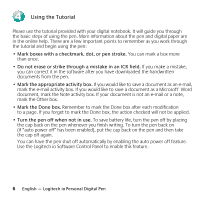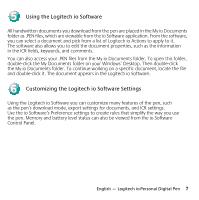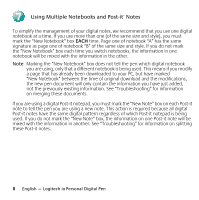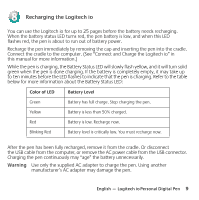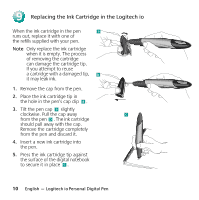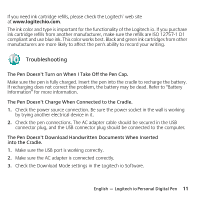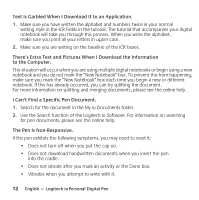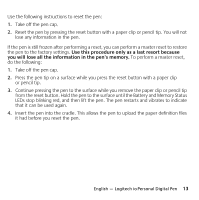Logitech 965102-0100 Manual - Page 13
Recharging the Logitech io
 |
UPC - 097855015822
View all Logitech 965102-0100 manuals
Add to My Manuals
Save this manual to your list of manuals |
Page 13 highlights
8 Recharging the Logitech io You can use the Logitech io for up to 25 pages before the battery needs recharging. When the battery status LED turns red, the pen battery is low, and when this LED flashes red, the pen is about to run out of battery power. Recharge the pen immediately by removing the cap and inserting the pen into the cradle. Connect the cradle to the computer. (See "Connect and Charge the Logitech io" in this manual for more information.) While the pen is charging, the Battery Status LED will slowly flash yellow, and it will turn solid green when the pen is done charging. If the battery is completely empty, it may take up to ten minutes before the LED flashes to indicate that the pen is charging. Refer to the table below for more information about the Battery Status LED: Color of LED Battery Level Green Battery has full charge. Stop charging the pen. Yellow Battery is less than 50% charged. Red Battery is low. Recharge now. Blinking Red Battery level is critically low. You must recharge now. After the pen has been fully recharged, remove it from the cradle. Or disconnect the USB cable from the computer, or remove the AC power cable from the USB connector. Charging the pen continuously may "age" the battery unnecessarily. Warning Use only the supplied AC adapter to charge the pen. Using another manufacturer's AC adapter may damage the pen. English - Logitech io Personal Digital Pen 9