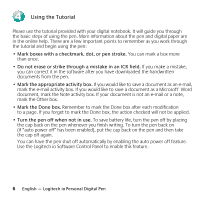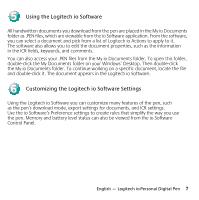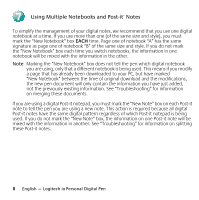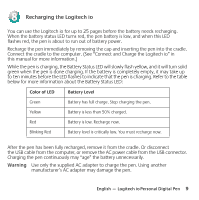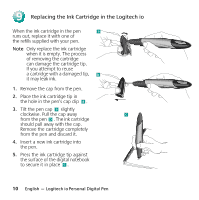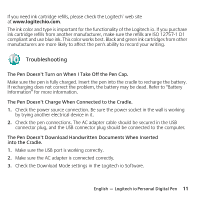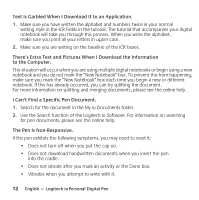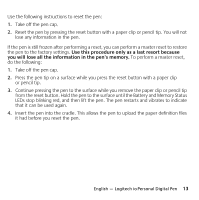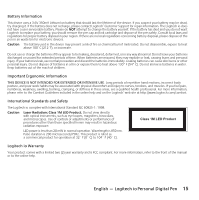Logitech 965102-0100 Manual - Page 14
Replacing the Ink Cartridge in the Logitech io
 |
UPC - 097855015822
View all Logitech 965102-0100 manuals
Add to My Manuals
Save this manual to your list of manuals |
Page 14 highlights
9 Replacing the Ink Cartridge in the Logitech io When the ink cartridge in the pen a runs out, replace it with one of the refills supplied with your pen. Note Only replace the ink cartridge when it is empty. The process of removing the cartridge can damage the cartridge tip. If you attempt to reuse a cartridge with a damaged tip, b it may leak ink. 1. Remove the cap from the pen. 2. Place the ink cartridge tip in the hole in the pen's cap clip a . 3. Tilt the pen cap a slightly clockwise. Pull the cap away c from the pen b . The ink cartridge should pull away with the cap. Remove the cartridge completely from the pen and discard it. 4. Insert a new ink cartridge into the pen. 5. Press the ink cartridge tip against the surface of the digital notebook to secure it in place c . 10 English - Logitech io Personal Digital Pen