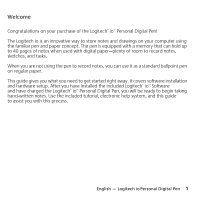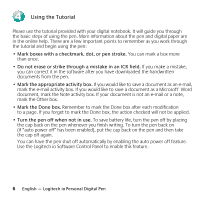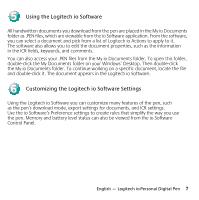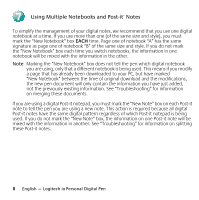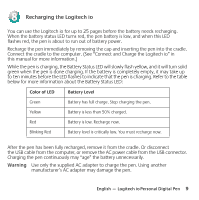Logitech 965102-0100 Manual - Page 8
Connect and Charge the Logitech io - hours
 |
UPC - 097855015822
View all Logitech 965102-0100 manuals
Add to My Manuals
Save this manual to your list of manuals |
Page 8 highlights
3 Connect and Charge the Logitech io You must charge the pen before using it. Battery charging takes up to two hours. Note If a power outlet is not available or it is inconvenient to carry the AC adapter with your notebook computer, you can charge the pen without having to use the AC adapter. Simply plug the cradle's USB connector into your computer's USB port. The pen draws the power it needs from the computer. But whenever possible, use the AC adapter. It allows you to charge the pen while the computer is turned off. 1. With your computer running, insert the AC adapter into a power outlet a . If a power outlet is not available, skip to step 3. 2. Connect the AC adapter cable to the cradle's USB connector b . By using the AC adapter, you can charge the pen while your computer is turned off. 3. Connect the USB connector to the computer c . 4. Remove the pen cap. The Memory and Battery status LEDs flash red, yellow, and then green, and the pen will vibrate once to indicate that it is on. 5. Insert the pen into the cradle d . The Microsoft® Windows® operating system will detect the new hardware and load the appropriate drivers. Follow the on-screen prompts. 6. Charge the pen. The Battery Status LED will slowly flash yellow while the pen is charging, and it will turn solid green when the pen is done charging. After the pen has been fully charged, remove it from the cradle, or disconnect the USB/AC power cords. Charging the pen continuously may "age" the battery unnecessarily. Caution You should only charge the battery in temperatures between 41F° - 104°F (5C° - 40°C). Never place the pen in temperatures that exceed 140°F (60°C). 4 English - Logitech io Personal Digital Pen