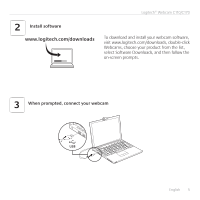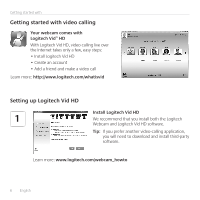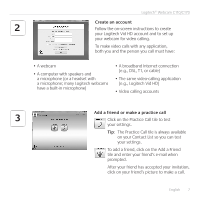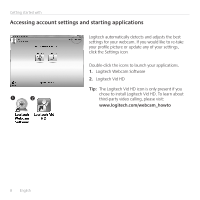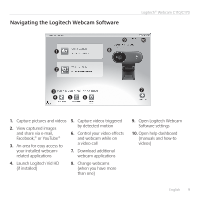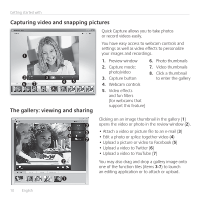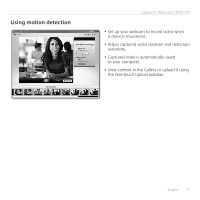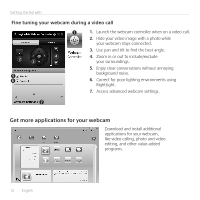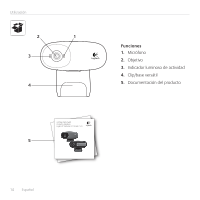Logitech C110 Getting Started Guide - Page 10
Capturing video and snapping pictures, The gallery: viewing and sharing - reviews
 |
View all Logitech C110 manuals
Add to My Manuals
Save this manual to your list of manuals |
Page 10 highlights
Getting started with Capturing video and snapping pictures Quick Capture allows you to take photos or record videos easily. The gallery: viewing and sharing You have easy access to webcam controls and settings as well as video effects to personalize your images and recordings. 1. Preview window 2. Capture mode: photo/video 3. Capture button 4. Webcam controls 5. Video effects and fun filters (for webcams that support this feature) 6. Photo thumbnails 7. Video thumbnails 8. Click a thumbnail to enter the gallery Clicking on an image thumbnail in the gallery (1) opens the video or photo in the review window (2). • Attach a video or picture file to an e-mail (3) • Edit a photo or splice together video (4) • Upload a picture or video to Facebook (5) • Upload a video to Twitter (6) • Upload a video to YouTube (7) You may also drag and drop a gallery image onto one of the function tiles (items 3-7) to launch an editing application or to attach or upload. 10 English