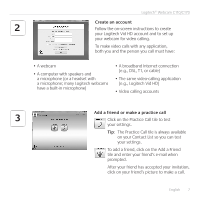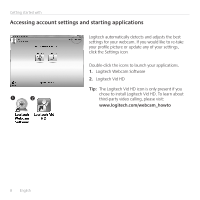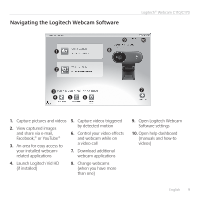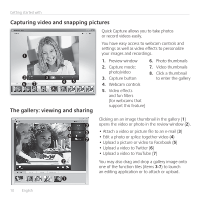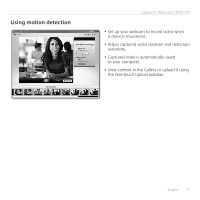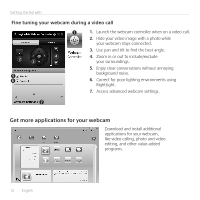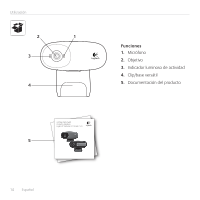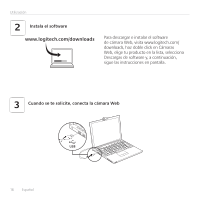Logitech C110 Getting Started Guide - Page 12
Get more applications for your webcam - webcam download
 |
View all Logitech C110 manuals
Add to My Manuals
Save this manual to your list of manuals |
Page 12 highlights
Getting started with Fine tuning your webcam during a video call 1. Launch the webcam controller when on a video call. 2. Hide your video image with a photo while your webcam stays connected. 3. Use pan and tilt to find the best angle. 4. Zoom in or out to include/exclude your surroundings. 5. Enjoy clear conversations without annoying background noise. 6. Correct for poor lighting environments using RightLight. 7. Access advanced webcam settings. Get more applications for your webcam Download and install additional applications for your webcam, like video calling, photo and video editing, and other value-added programs. 12 English
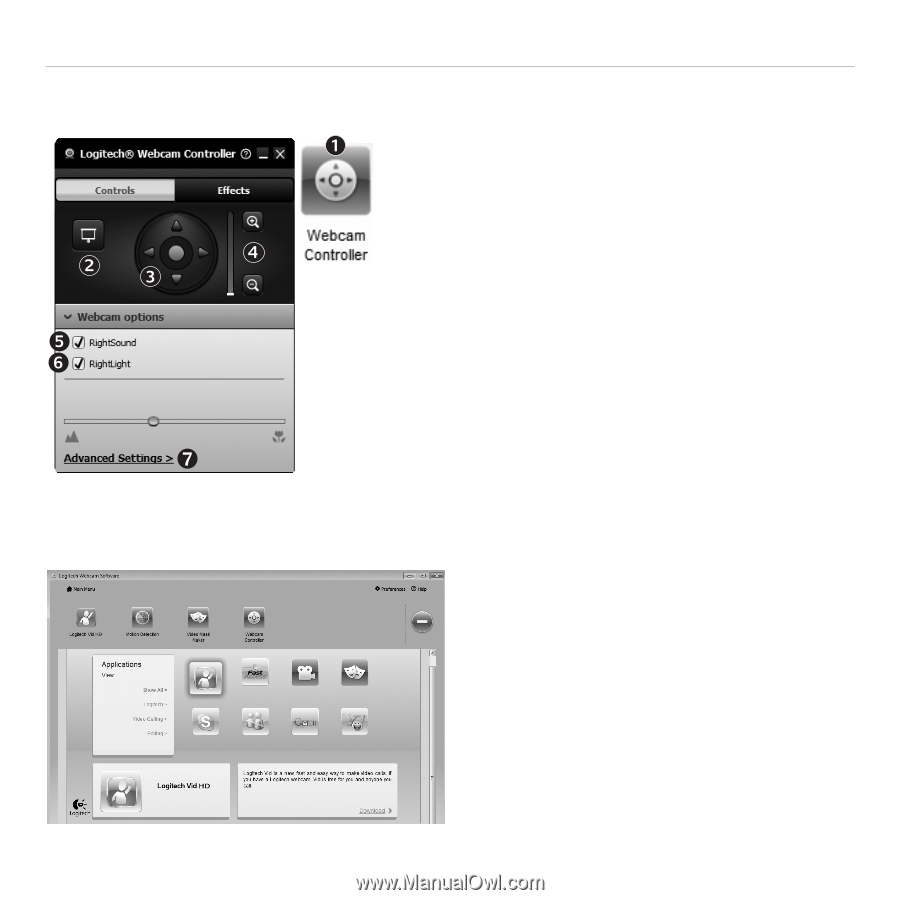
12
English
Getting started with
Get more applications for your webcam
Download and install additional
applications for your webcam,
like video calling, photo and video
editing, and other value-added
programs.
Fine tuning your webcam during a video call
1.
Launch the webcam controller when on a video call.
2.
Hide your video image with a photo while
your webcam stays connected.
3.
Use pan and tilt to find the best angle.
4.
Zoom in or out to include/exclude
your surroundings.
5.
Enjoy clear conversations without annoying
background noise.
6.
Correct for poor lighting environments using
RightLight.
7.
Access advanced webcam settings.