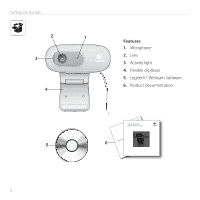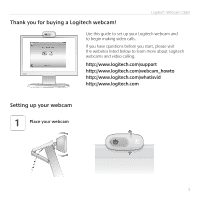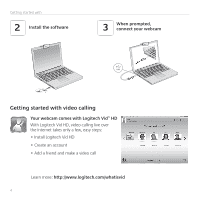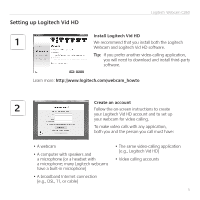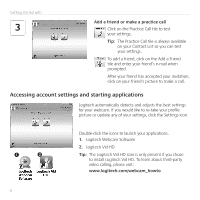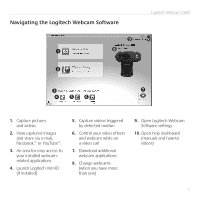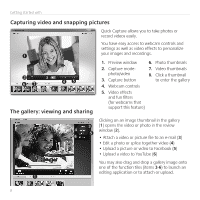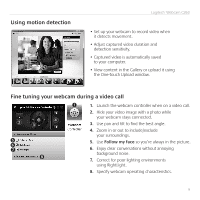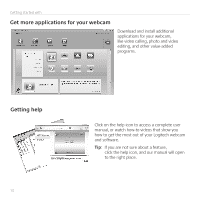Logitech C260 Getting Started Guide - Page 5
Setting up Logitech Vid HD
 |
View all Logitech C260 manuals
Add to My Manuals
Save this manual to your list of manuals |
Page 5 highlights
Setting up Logitech Vid HD 1 Logitech® Webcam C260 Install Logitech Vid HD We recommend that you install both the Logitech Webcam and Logitech Vid HD software. Tip: If you prefer another video-calling application, you will need to download and install third-party software. Learn more: http://www.logitech.com/webcam_howto Create an account 2 Follow the on-screen instructions to create your Logitech Vid HD account and to set up your webcam for video calling. To make video calls with any application, both you and the person you call must have: • A webcam • A computer with speakers and a microphone (or a headset with a microphone; many Logitech webcams have a built-in microphone) • The same video-calling application (e.g., Logitech Vid HD) • Video calling accounts • A broadband Internet connection (e.g., DSL, T1, or cable) 5