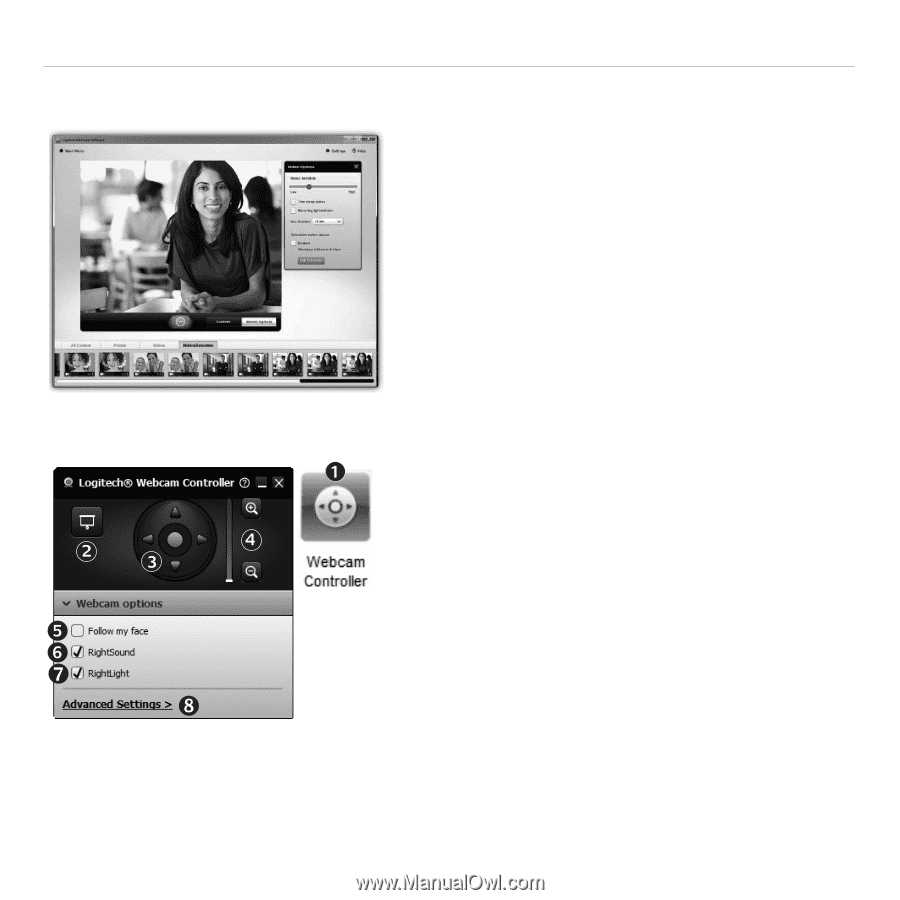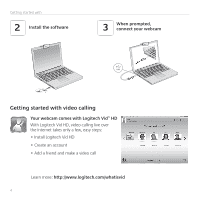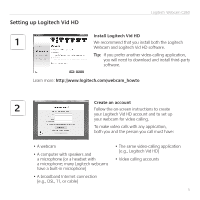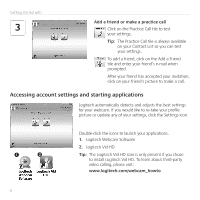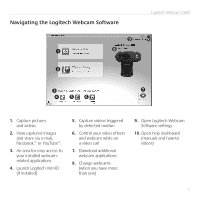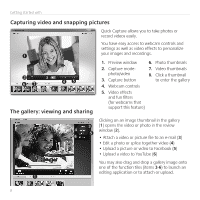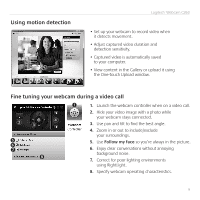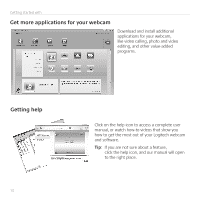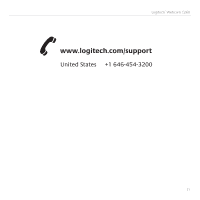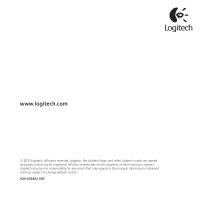Logitech C260 Getting Started Guide - Page 9
Using motion detection, Fine tuning your webcam during a video call - and windows 8 1
 |
View all Logitech C260 manuals
Add to My Manuals
Save this manual to your list of manuals |
Page 9 highlights
Using motion detection Logitech® Webcam C260 • Set up your webcam to record video when it detects movement. • Adjust captured video duration and detection sensitivity. • Captured video is automatically saved to your computer. • View content in the Gallery or upload it using the One-touch Upload window. Fine tuning your webcam during a video call 1. Launch the webcam controller when on a video call. 2. Hide your video image with a photo while your webcam stays connected. 3. Use pan and tilt to find the best angle. 4. Zoom in or out to include/exclude your surroundings. 5. Use Follow my face so you're always in the picture. 6. Enjoy clear conversations without annoying background noise. 7. Correct for poor lighting environments using RightLight. 8. Specify webcam operating characteristics. 9