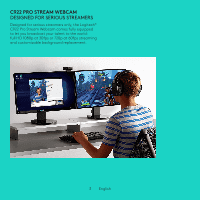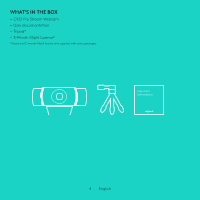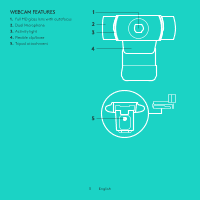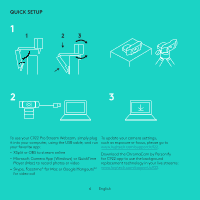Logitech C922 Setup Guide
Logitech C922 Manual
 |
View all Logitech C922 manuals
Add to My Manuals
Save this manual to your list of manuals |
Logitech C922 manual content summary:
- Logitech C922 | Setup Guide - Page 1
C922 PRO STREAM WEBCAM Setup Guide | Guide d'installation - Logitech C922 | Setup Guide - Page 2
LANGUAGES English 3 Français 11 Español 19 Português 27 - Logitech C922 | Setup Guide - Page 3
C922 PRO STREAM WEBCAM DESIGNED FOR SERIOUS STREAMERS Designed for serious streamers only, the Logitech® C922 Pro Stream Webcam comes fully equipped to let you broadcast your talent to the world: full HD 1080p at 30fps or 720p at 60fps streaming and customizable background replacement. 3 English - Logitech C922 | Setup Guide - Page 4
WHAT'S IN THE BOX - C922 Pro Stream Webcam - User documentation - Tripod* - 3-Month XSplit License* *Tripod and 3-month XSplit license only supplied with some packages. Important Information 4 English - Logitech C922 | Setup Guide - Page 5
WEBCAM FEATURES 1 1. Full HD glass lens with autofocus 2. Dual Microphone 2 3. Activity light 3 4. Flexible clip/base 5. Tripod attachment 4 5 5 English - Logitech C922 | Setup Guide - Page 6
your C922 Pro Stream Webcam, simply plug To update your camera settings, it into your computer, using the USB cable, and run such as exposure or focus, please go to your favorite app: www.logitech.com/support/c922. - XSplit or OBS to stream online - Microsoft Camera App (Windows) or QuickTime - Logitech C922 | Setup Guide - Page 7
HOW TO STREAM WITH C922 - XSPLIT BROADCASTER To stream with Logitech C922, complete the following steps: 1. Launch XSplit Broadcaster. 2. Go to Add > Webcam...> Logitech C922 Pro Stream Webcam. 3. Use Logitech recommended settings or adjust them manually to you liking. Refer to the XSplit - Logitech C922 | Setup Guide - Page 8
STREAM WITH A CUSTOM BACKGROUND - XSPLIT BROADCASTER To stream with Logitech C922 and a custom background, complete the following steps: 1. Install ChromaCam by Personify for C922 from www.logitech.com/support. 2. Launch XSplit Broadcaster. 3. Go to Add > Webcam...> ChromaCam by Personify for C922 - Logitech C922 | Setup Guide - Page 9
HOW TO STREAM WITHOUT BACKGROUND- XSPLIT BROADCASTER To stream with Logitech C922 without background, complete the following steps: - Install ChromaCam by Personify for C922 from www.logitech.com/support. - Launch XSplit Broadcaster. - Go to Add > Webcam...> ChromaCam by Personify for C922. The - Logitech C922 | Setup Guide - Page 10
Make sure that you are well-lit to appear at your best during streaming. To achieve a constant 720p/60fps stream: - Ensure that any lighting comes from behind the webcam - Use a "keylight", a main light source to light up your - Try to use lighting that you can control the brightness on. 10 English - Logitech C922 | Setup Guide - Page 11
CONÇUE POUR LES STREAMERS CHEVRONNÉS Conçue exclusivement pour les streamers chevronnés, la webcam C922 Pro Stream de Logitech® est entièrement équipée pour vous permettre de montrer votre talent au monde entier: diffusion Full HD 1080p à 30 ips ou 720p à 60 ips et - Logitech C922 | Setup Guide - Page 12
CONTENU DU COFFRET - Webcam C922 Pro Stream - Documentation utilisateur - Trépied* - Licence de 3 mois pour XSplit* *Le trépied et la licence de 3 mois pour XSplit sont fournis uniquement avec certaines offres. Important Information 12 Français - Logitech C922 | Setup Guide - Page 13
FONCTIONNALITÉS DE LA WEBCAM 1 1. Lentille en verre Full HD avec mise au point automatique 2 2. Double microphone 3 3. Témoin d'activité 4. Clip/base flexible 5. Filetage de fixation pour trépied 4 5 13 Français - Logitech C922 | Setup Guide - Page 14
webcam C922 Pro Stream, branchez-la simplement à votre ordinateur à l'aide d'un câble USB, puis lancez votre application favorite: - XSplit ou OBS pour diffuser vos vidéos en ligne; - Microsoft Camera App (Windows .logitech.com/support/c922. Téléchargez l'application ChromaCam by Personify for C922 - Logitech C922 | Setup Guide - Page 15
BROADCASTER Pour diffuser avec la webcam Logitech C922, effectuez les étapes suivantes: 1. Lancez XSplit Broadcaster. 2. Accédez à Ajouter > Webcam... > Webcam Logitech C922 Pro Stream. 3. Utilisez les paramètres recommandés par Logitech ou réglez-les manuellement à votre convenance. Reportez - Logitech C922 | Setup Guide - Page 16
é, effectuez les étapes suivantes: 1. Installez ChromaCam by Personify for C922 depuis www.logitech.com/support. 2. Lancez XSplit Broadcaster. 3. Accédez à Ajouter > Webcam... > ChromaCam by Personify for C922. L'application ChromaCam se lancera automatiquement. 4. Sélectionnez l'arrière-plan - Logitech C922 | Setup Guide - Page 17
plan, effectuez les étapes suivantes: - Installez ChromaCam by Personify for C922 depuis www.logitech.com/support. - Lancez XSplit Broadcaster. - Accédez à Ajouter > Webcam... > ChromaCam by Personify for C922. L'application ChromaCam se lancera automatiquement. - Sélectionnez l'arrière-plan d'écran - Logitech C922 | Setup Guide - Page 18
visible lors de la diffusion. Pour réaliser une diffusion 720p/60 ips harmonieuse: - Vérifiez qu'aucune source de lumière n'éclaire derrière la webcam. - Utilisez une source de lumière principale pour éclairer votre visage. - Utilisez une source de lumière secondaire plus tamisée pour réduire les - Logitech C922 | Setup Guide - Page 19
DISEÑADA PARA QUIENES SE TOMAN MUY EN SERIO EL STREAMING Diseñada sólo para quienes se toman muy en serio el streaming, Logitech® C922 Pro Stream Webcam está completamente equipada para que difundas tu talento al mundo entero: Streaming Full HD 1080p a 30 fps o 720p a 60 fps y combinación de fondo - Logitech C922 | Setup Guide - Page 20
CONTENIDO DE LA CAJA - C922 Pro Stream Webcam - Documentación del usuario - Trípode* - Licencia de tres meses de XSplit* *El trípode y la licencia de tres meses de XSplit sólo se suministran con algunos paquetes. Important Information 20 Español - Logitech C922 | Setup Guide - Page 21
CARACTERÍSTICAS 1 DE CÁMARA WEB 1. Lente de cristal Full HD 2 y enfoque automático 2. Dos micrófonos 3 3. Diodo de actividad 4. Clip/base versátil 4 5. Acoplamiento de trípode 5 21 Español - Logitech C922 | Setup Guide - Page 22
2 3 Para usar C922 Pro Stream Webcam, basta con conectarla a la computadora mediante el cable USB y usar tu aplicación favorita: Para actualizar la configuración de la cámara, como la exposición o el enfoque, ve a www.logitech.com/support/c922. - XSplit u OBS para realizar streaming online - La - Logitech C922 | Setup Guide - Page 23
Broadcaster. Consulta la documentación de XSplit en http://xsplit.com para obtener más información. 2. Ve a Add (Agregar) > Webcam... (Cámara Web...) > Logitech C922 Pro Stream Webcam. 3. Usa la configuración recomendada de Logitech o ajústala manualmente según tus preferencias. 23 Español - Logitech C922 | Setup Guide - Page 24
streaming con Logitech C922 y un fondo personalizado, completa estos pasos: 1. Instala ChromaCam de Personify para C922 desde www.logitech.com/support. 2. Inicia XSplit Broadcaster. 3. Ve a Add (Agregar) > Webcam... (Cámara Web...)> ChromaCam by Personify for C922 (ChromaCam de Personify para C922 - Logitech C922 | Setup Guide - Page 25
XSPLIT BROADCASTER Para hacer streaming con Logitech C922 sin fondo, completa estos pasos: - Instala ChromaCam de Personify para C922 desde www.logitech.com/support. - Inicia XSplit Broadcaster. - Ve a Add (Agregar) > Webcam... (Cámara Web...)> ChromaCam by Personify for C922 (ChromaCam de Personify - Logitech C922 | Setup Guide - Page 26
ropa de color verde cuando uses la pantalla verde virtual. - Debes estar bien iluminado para ofrecer tu mejor imagen posible durante el streaming. Para conseguir un streaming constante de 720p/60fps: - La iluminación debe proceder de detrás de la cámara Web - Usa una "keylight", una fuente de luz - Logitech C922 | Setup Guide - Page 27
DESENVOLVIDA PARA QUEM FAZ TRANSMISSÕES Desenvolvida especialmente para quem faz transmissões de streaming, a Logitech®C922 Pro Stream Webcam vem totalmente equipada para lhe permitir transmitir seu talento para o mundo: full HD com transmissão de 1080 p a 30 fps ou 720 p a 60 fps, além de - Logitech C922 | Setup Guide - Page 28
O QUE CONTÉM NA CAIXA - C922 Pro Stream Webcam - Documentação do usuário - Tripé* - Licença XSplit de três meses* *O tripé e a licença XSplit de três meses só estão disponíveis com alguns pacotes. Important Information 28 Português - Logitech C922 | Setup Guide - Page 29
RECURSOS DA WEBCAM 1 1. Lente de vidro Full HD com foco automático 2 2. Microfone duplo 3 3. Luz de atividade 4. Base/clipe flexível 5. Ligação do tripé 4 5 29 Português - Logitech C922 | Setup Guide - Page 30
C922 Pro Stream Webcam, conecte-a em seu computador usando o cabo USB e inicie seu aplicativo favorito: - XSplit ou OBS para transmissões online - Microsoft Camera App (Windows foco, acesse www.logitech.com/support/c922. Faça o download do aplicativo ChromaCam da Personify para a C922 para usar a - Logitech C922 | Setup Guide - Page 31
estes passos: 1. Inicie o XSplit Broadcaster. Para mais informações, consulte a documentação do XSplit em http://xsplit.com. 2. Vá até Adicionar > Webcam...> Logitech C922 Pro Stream Webcam. 3. Use as configurações recomendadas pela Logitech ou ajuste-as manualmente como preferir. 31 Português - Logitech C922 | Setup Guide - Page 32
o ChromaCam da Personify para a C922 em www.logitech.com/support. Para mais informações, consulte a documentação do XSplit em http://xsplit.com. 2. Inicie o XSplit Broadcaster. 3. Vá até Adicionar > Webcam...>ChromaCam da Personify para C922. O aplicativo ChromaCam irá iniciar automaticamente - Logitech C922 | Setup Guide - Page 33
para a C922 em www.logitech.com/support. - Inicie o XSplit Broadcaster. - Vá até Adicionar > Webcam...>ChromaCam da Personify para C922. O webcam e vá até Configurações da câmera. - Siga até a aba "Cor". - Selecione a opção "ChromaKey" e certifique-se de que o verde esteja selecionado para remover - Logitech C922 | Setup Guide - Page 34
sua aparência durante a transmissão. Para alcançar uma transmissão constante de 720 p/ 60 fps: - Certifique-se de que qualquer iluminação esteja atrás da webcam. - Use uma "keylight", fonte de luz principal que irá iluminar seu rosto. - Use uma "fill light", luz de preenchimento leve que irá reduzir - Logitech C922 | Setup Guide - Page 35
for any errors that may appear in this manual. Information contained herein is subject to change without notice. © 2016 Logitech. Logitech, Logi et les autres marques Logitech sont la propriété de Logitech et sont susceptibles d'être déposées. Logitech décline toute responsabilité en cas d'erreurs

C922 PRO STREAM WEBCAM
Setup Guide
|
Guide d’installation