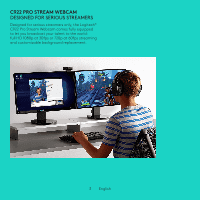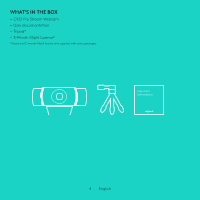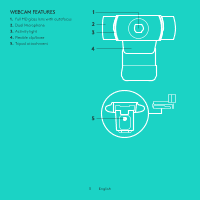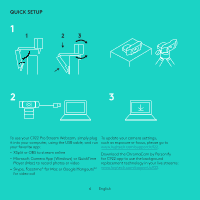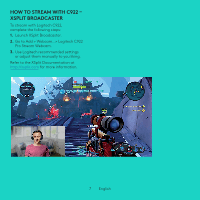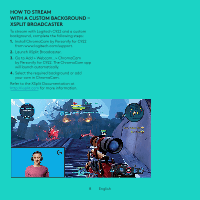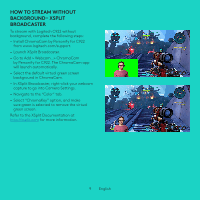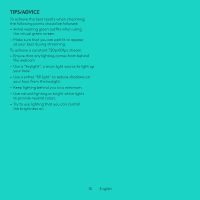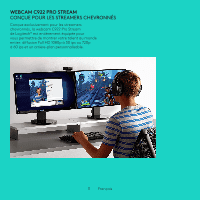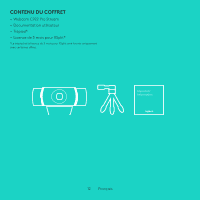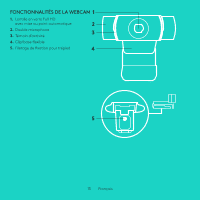Logitech C922 Setup Guide - Page 8
How To Stream, With A Custom Background, Xsplit Broadcaster
 |
View all Logitech C922 manuals
Add to My Manuals
Save this manual to your list of manuals |
Page 8 highlights
HOW TO STREAM WITH A CUSTOM BACKGROUND - XSPLIT BROADCASTER To stream with Logitech C922 and a custom background, complete the following steps: 1. Install ChromaCam by Personify for C922 from www.logitech.com/support. 2. Launch XSplit Broadcaster. 3. Go to Add > Webcam...> ChromaCam by Personify for C922. The ChromaCam app will launch automatically. 4. Select the required background or add your own in ChromaCam. Refer to the XSplit Documentation at http://xsplit.com for more information. 8 English
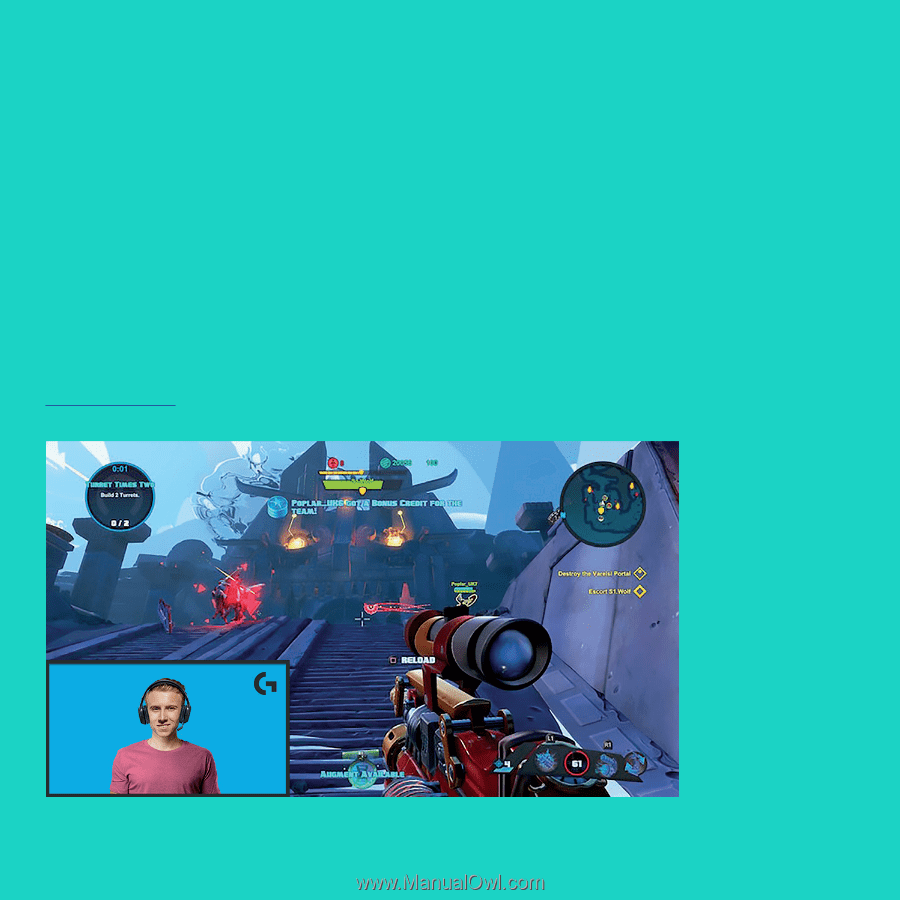
8
English
HOW TO STREAM
WITH A CUSTOM BACKGROUND –
XSPLIT BROADCASTER
To stream with Logitech C922 and a custom
background, complete the following steps:
1.
Install ChromaCam by Personify for C922
from www°logitech°com/support°
2.
Launch XSplit Broadcaster°
3.
Go to Add > Webcam…> ChromaCam
by Personify for C922° The ChromaCam app
will launch automatically°
4.
Select the required background or add
your own in ChromaCam°
Refer to the XSplit Documentation at
http://xsplit°com
for more information°