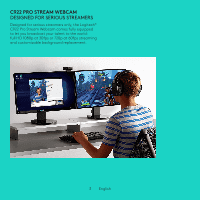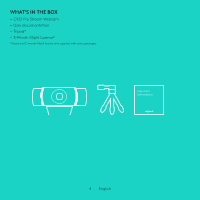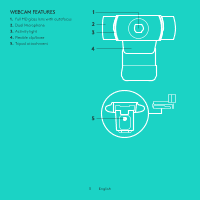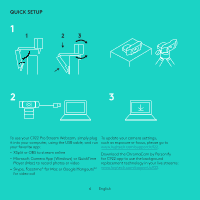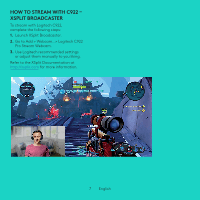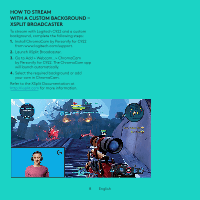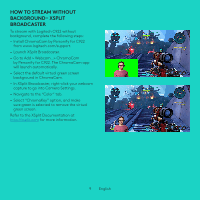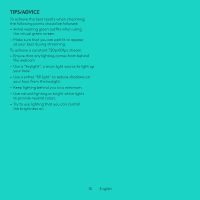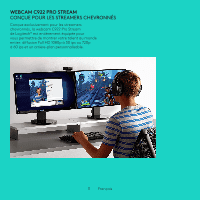Logitech C922 Setup Guide - Page 6
Quick Setup - background replacement obs
 |
View all Logitech C922 manuals
Add to My Manuals
Save this manual to your list of manuals |
Page 6 highlights
QUICK SETUP 1 1 23 2 3 To use your C922 Pro Stream Webcam, simply plug To update your camera settings, it into your computer, using the USB cable, and run such as exposure or focus, please go to your favorite app: www.logitech.com/support/c922. - XSplit or OBS to stream online - Microsoft Camera App (Windows) or QuickTime Player (Mac) to record photos or video - Skype, Facetime® for Mac or Google HangoutsTM for video call Download the ChromaCam by Personify for C922 app to use the background replacement technology in your live streams: www.logitech.com/support/c922. 6 English
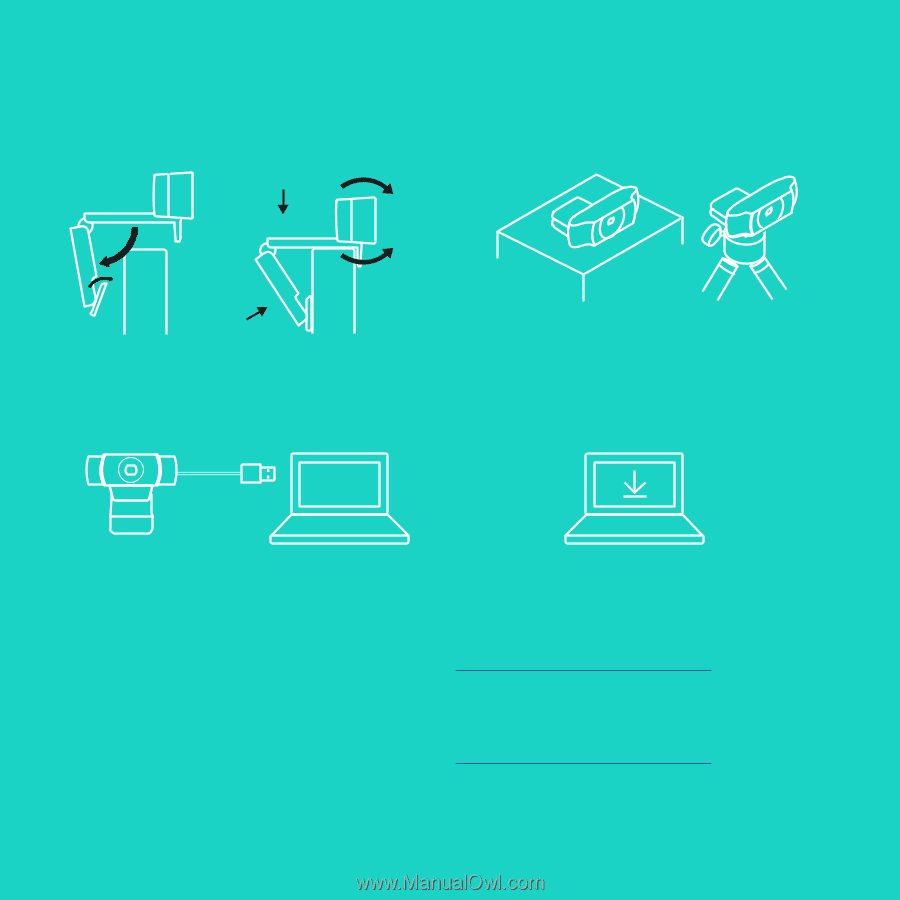
6
English
2
3
1
1
2
3
QUICK SETUP
To use your C922 Pro Stream Webcam, simply plug
it into your computer, using the USB cable, and run
your favorite app:
–
XSplit or OBS to stream online
–
Microsoft Camera App (Windows) or QuickTime
Player (Mac) to record photos or video
–
Skype, Facetime
®
for Mac or Google Hangouts
TM
for video call
To update your camera settings,
such as exposure or focus, please go to
www°logitech°com/support/c922
°
Download the ChromaCam by Personify
for C922 app to use the background
replacement technology in your live streams:
www°logitech°com/support/c922
°