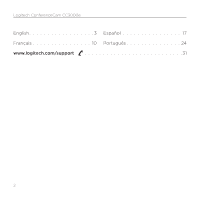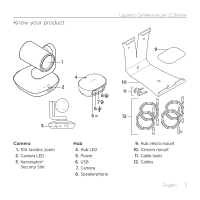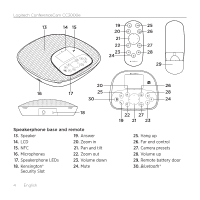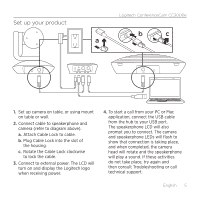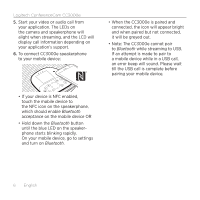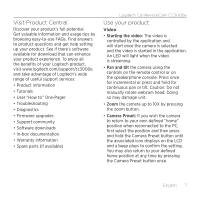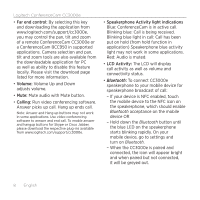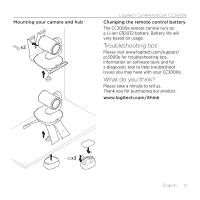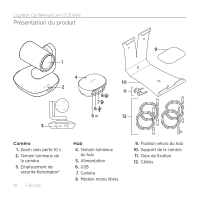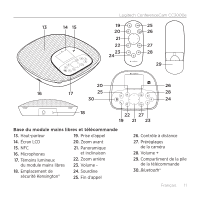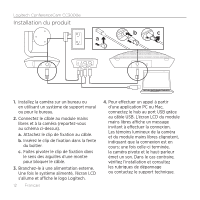Logitech CC3000e Setup Guide - Page 7
Visit Product Central, Use your product - manual
 |
View all Logitech CC3000e manuals
Add to My Manuals
Save this manual to your list of manuals |
Page 7 highlights
Visit Product Central Discover your product's full potential. Get valuable information and usage tips by browsing easy-to-use FAQs. Find answers to product questions and get help setting up your product. See if there's software available for download that can enhance your product experience. To enjoy all the benefits of your Logitech product, visit www.logitech.com/support/cc3000e and take advantage of Logitech's wide range of useful support services: • Product information • Tutorials • User "How to" One-Pager • Troubleshooting • Diagnostics • Firmware upgrades • Support community • Software downloads • In-box documentation • Warranty information • Spare parts (if available) Logitech ConferenceCam CC3000e Use your product Video • Starting the video: The video is controlled by the application and will start once the camera is selected and the video is started in the application. An LED will light when the video is streaming. • Pan and tilt the camera using the controls on the remote control or on the speakerphone console. Press once for incremental or press and hold for continuous pan or tilt. Caution: Do not manually rotate webcam head. Doing so may damage unit. • Zoom the camera up to 10X by pressing the zoom button. • Camera Preset: If you wish the camera to return to your own defined "home" position when reconnected to the PC, first select the position and then press and hold the Camera Preset button until the associated icon displays on the LCD and a beep plays to confirm the setting. You may also return to your defined home position at any time by pressing the Camera Preset button once. English 7