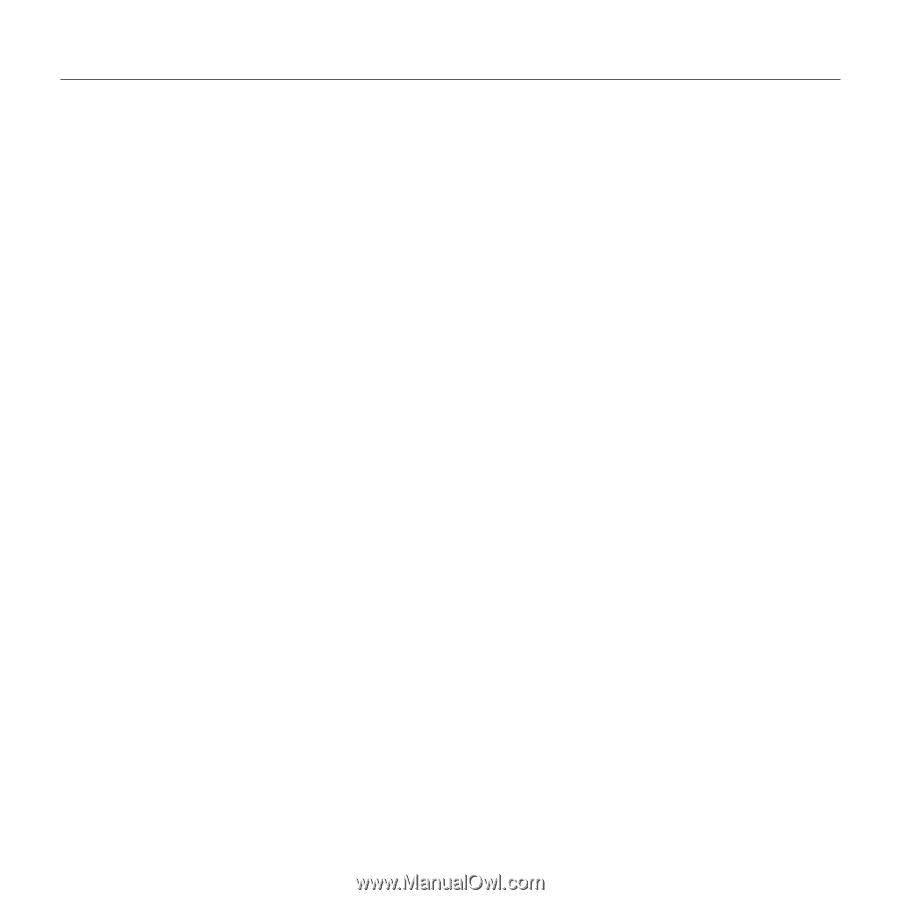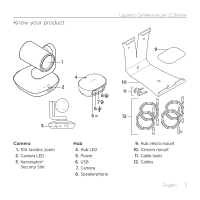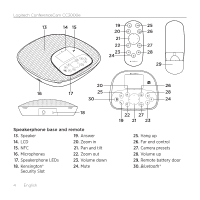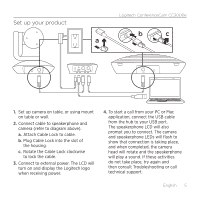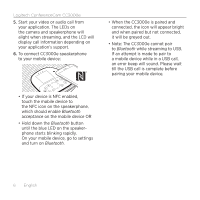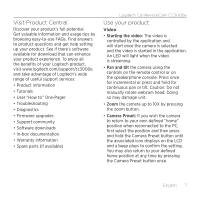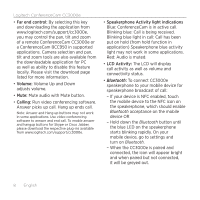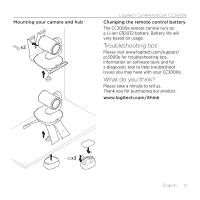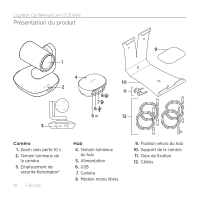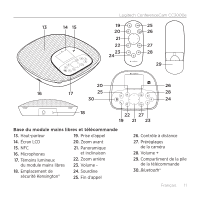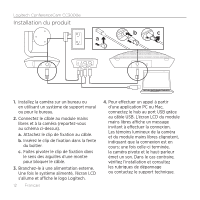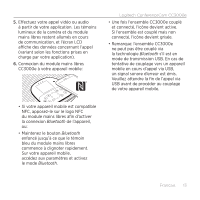Logitech CC3000e Setup Guide - Page 8
Far end control, Volume, Calling, Speakerphone Activity light indications, LCD Activity - software
 |
View all Logitech CC3000e manuals
Add to My Manuals
Save this manual to your list of manuals |
Page 8 highlights
Logitech ConferenceCam CC3000e • Far end control: By selecting this key and downloading the application from www.logitech.com/support/cc3000e, you may control the pan, tilt and zoom of a remote ConferenceCam CC3000e or a ConferenceCam BCC950 in supported applications. Camera selection and pan, tilt and zoom tools are also available from the downloadable application for PC as well as ability to disable this feature locally. Please visit the download page listed for more information. • Volume: Volume Up and Down adjusts volume. • Mute: Mute audio with Mute button. • Calling: Run video conferencing software. Answer picks up call. Hang up ends call. Note: Answer and Hang up buttons may not work in some applications. Use video conferencing software to answer and end call. To enable answer and hangup buttons for Skype or Cisco Jabber, please download the respective plug-ins available from www.logitech.com/support/cc3000e. • Speakerphone Activity light indications Blue: ConferenceCam is in active call. Blinking blue: Call is being received. Blinking blue light in call: Call has been put on hold (from hold function in application) Speakerphone blue activity light may not work in some applications. Red: Audio is muted. • LCD Activity: The LCD will display call activity as well as volume and connectivity status. • Bluetooth: To connect CC3000e speakerphone to your mobile device for speakerphone broadcast of call: --If your device is NFC enabled, touch the mobile device to the NFC icon on the speakerphone, which should enable Bluetooth acceptance on the mobile device OR --Hold down the Bluetooth button until the blue LED on the speakerphone starts blinking rapidly. On your mobile device, go to settings and turn on Bluetooth. --When the CC3000e is paired and connected, the icon will appear bright and when paired but not connected, it will be greyed out. 8 English