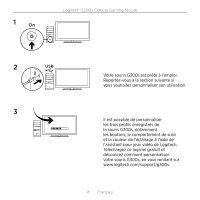Logitech G300S Setup Guide - Page 6
to the many different skills and items your character can use. Try assigning common - g300
 |
View all Logitech G300S manuals
Add to My Manuals
Save this manual to your list of manuals |
Page 6 highlights
Logitech G300s Optical Gaming Mouse Tips • Try the default profile settings in practice games before changing these settings. • When using the FPS profile, practice using the in-game DPI increase/decrease mouse buttons before engaging in serious play. • In first-person games, you may want to program the G300s to use only two tracking sensitivities instead of three or more. Use a smaller DPI tracking sensitivity (for example, 500 DPI) for slower movements, like sniping, and a higher setting (for example, 2500 DPI) for quicker movements. • Customize each game according to your specific sensitivity switching needs. The Logitech Gaming Software stores this information and applies it automatically when the game is detected. • In massively multiplayer online (MMO) games, it's important to have quick access to the many different skills and items your character can use. Try assigning common game tasks to mouse buttons you can press quickly under pressure. When possible, avoid using the mouse to click on-screen game icons. Instead, assign these functions directly to keyboard keys or mouse buttons. 6 English