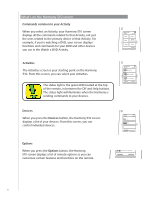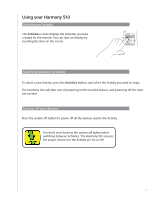Logitech Harmony 510 User Manual - Page 11
Connecting your Harmony 510 to your computer - remote troubleshooting
 |
View all Logitech Harmony 510 manuals
Add to My Manuals
Save this manual to your list of manuals |
Page 11 highlights
1. Creating your user account When you start the Harmony Remote Software for the first time, you must create your user account. From the Harmony Remote Software: 1. Click Create New Account. 2. Complete the required account information. 3. Follow the instructions in the setup wizard. 4. After you create your user account, the Harmony Remote Software opens your home page each time you log in. Your home page is where you can manage your Activities and Devices, as well as change the settings on your remote. Whether you want to add a new Activity or device, troubleshoot a problem with an Activity, or customize remote buttons, the Harmony Remote Software home page is the place to start. 2. Connecting your Harmony 510 to your computer To connect your Harmony 510 to your PC, use the USB cable provided. 1. Remove your Harmony 510 from the charging station. 2. Connect the smaller end of the cable to the USB port on your remote. 3. Connect the wider end of the USB cable to a USB port on your computer. Off My Activities 1/2 pages Tue 4:51 Options Devices Activities Help Menu Info Exit Guide + + Vol OK Ch Replay Skip 1 2 3 abc def 4 5 6 ghi mno jkl 7 pqrs clear 8 9 wxyz tuv 0 E enter 11