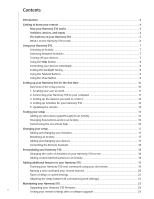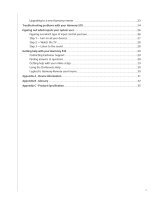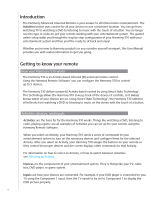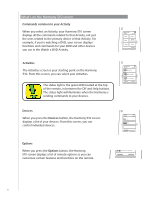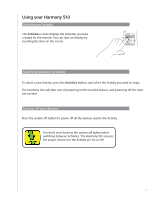Logitech Harmony 510 User Manual - Page 7
Using your Harmony 510
 |
View all Logitech Harmony 510 manuals
Add to My Manuals
Save this manual to your list of manuals |
Page 7 highlights
Using your Harmony 510 Selecting an Activity The Activities screen displays the Activities you have created for the remote. You can start an Activity by touching the item on the screen. Off My Activities 1/2 pages Tue 4:51 Watch TV Watch a DVD Listen to Music Options Devices Switching between Activities To select a new Activity, press the Activities button, and select the Activity you want to enjoy. The Harmony One will take care of powering on the needed devices, and powering off the ones not needed. Turning off your devices Press the system off button to power off all the devices used in the Activity. You don't need to press the system off button when switching between Activities. The Harmony 510 ensures the proper devices for the Activity are On or Off. 7