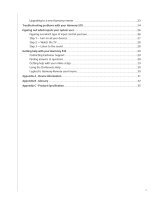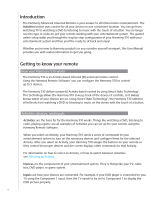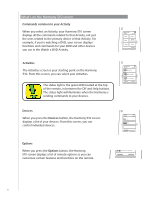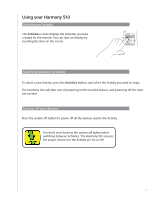Logitech Harmony 510 User Manual - Page 8
Using the, button - help
 |
View all Logitech Harmony 510 manuals
Add to My Manuals
Save this manual to your list of manuals |
Page 8 highlights
Using the Help button Because obstacles or distance can interfere with the signals the Harmony 510 sends when it starts an Activity (for example, someone walks between your Harmony One and the TV when you press Watch TV, or you're very far away from the system when you start an Activity), your Harmony One can become "out of sync" with your devices. To fix the problem, use the help feature on your Harmony 510. 1. On the remote, press the Help button. 2. Answer the questions on the Harmony 510 screen by selecting Yes or No. Based on your answers, the Harmony 510 re-sends the necessary commands to synchronize with your devices. When you're done with this process, the Harmony 510 will be "in sync" with your devices. Before using the Help button, be sure you've addressed the cause of the problem (for example, remove any obstacles from the line of sight). 8