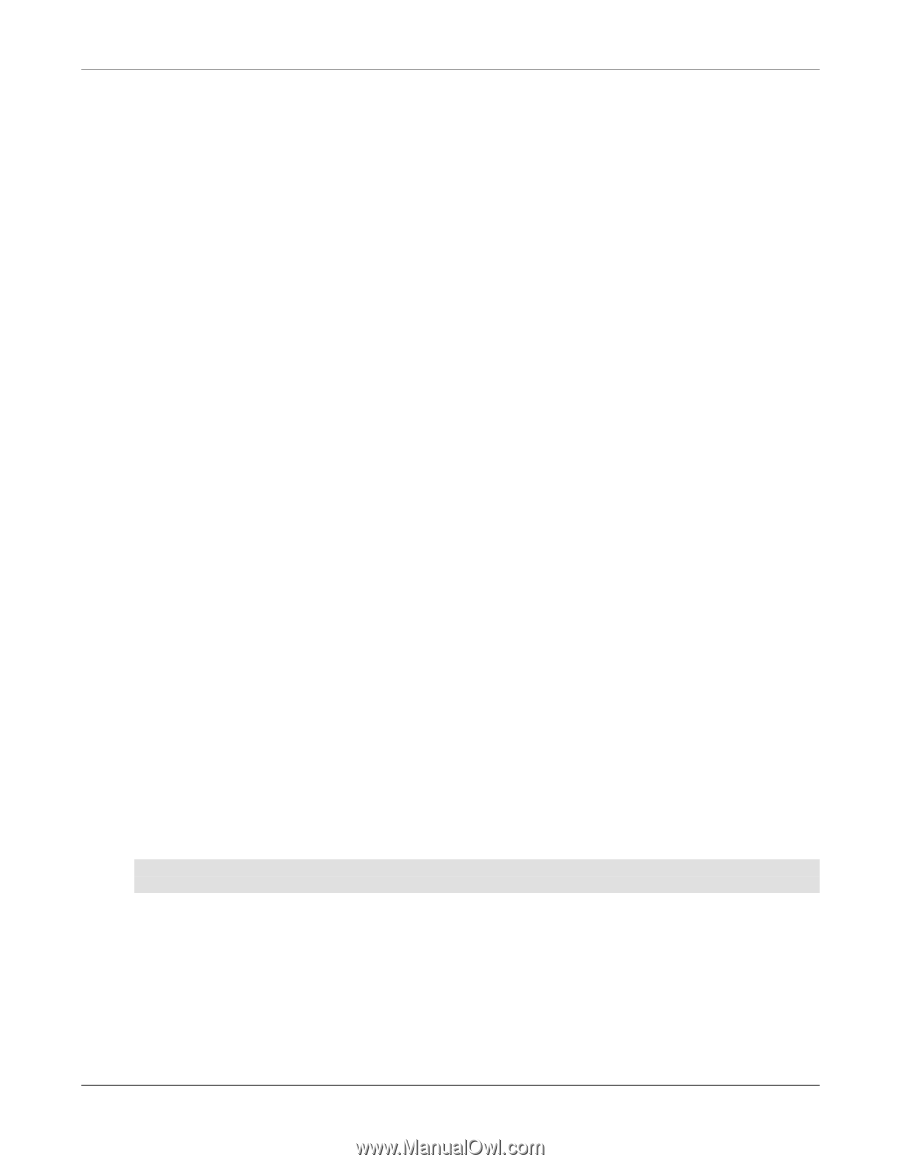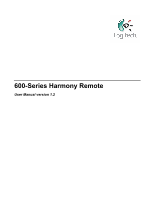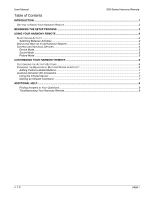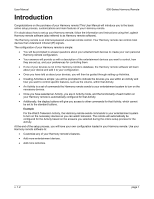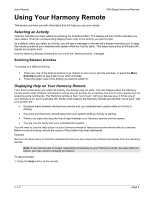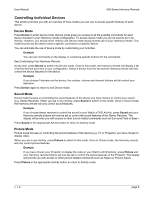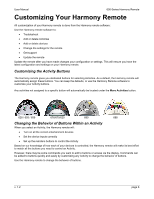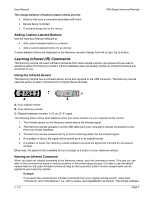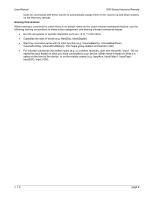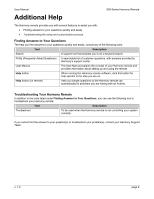Logitech Harmony 620 User Manual - Page 6
Using Your Harmony Remote - not switch
 |
UPC - 097855048875
View all Logitech Harmony 620 manuals
Add to My Manuals
Save this manual to your list of manuals |
Page 6 highlights
User Manual 600-Series Harmony Remote Using Your Harmony Remote This section provides you with information that will help you use your remote. Selecting an Activity View the Activities you have added by pressing the Activities button. The display will then list the Activities you have added. Press the corresponding display button next to the Activity you want to start. As a default, when you select an Activity, you will see a message on the remote's display reminding you to keep the remote pointed at your entertainment system while the Activity starts. This helps ensure that all infrared (IR) signals are properly sent. Use the Harmony Remote Software to turn on/off the "Starting Activity" message. Switching Between Activities To change to a different Activity: 1. Press any one of the Activity buttons to go directly to one of your favorite activities, or press the More Activities button to see a list of your other Activities. 2. Press the button next to the Activity you want to switch to. Displaying Help on Your Harmony Remote From time to time when you select an Activity, the Activity may not work. This can happen when the Harmony remote sends many infrared commands to set up all your devices for an Activity, but one or more devices are not receiving some commands. The Harmony remote is then "out of sync" with your devices (e.g. it thinks one of your devices is on, but it is actually off). Some of the reasons the Harmony remote can become "out of sync" with your system are: • Someone walks between the Harmony remote and your entertainment system while an Activity is starting. • You point your Harmony remote away from your system while an Activity is starting. • There is an object blocking the line-of-sight between your Harmony remote and the system. • You are very far away from your entertainment system. You will need to use the Help button on your Harmony remote to resynchronize the remote with your devices. Before re-synchronizing, ensure the cause of the problem has been addressed. Example Remove all obstructions so that the entertainment devices can receive the infrared commands from the Harmony remote. Note: If your devices are no longer responding consistently to your Harmony remote, but were doing so before, you may need to recharge the battery. To resynchronize: 1. Press the Help button on the remote. v. 1.2 page 4