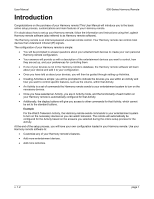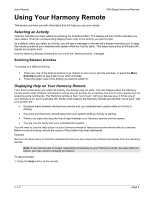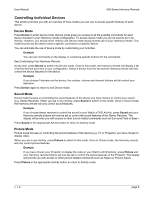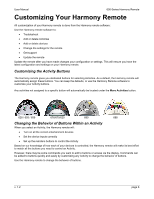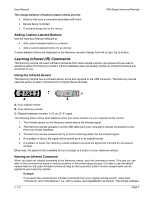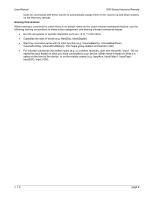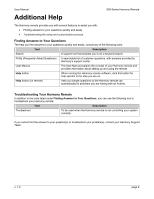Logitech Harmony 620 User Manual - Page 8
Customizing Your Harmony Remote - 670
 |
UPC - 097855048875
View all Logitech Harmony 620 manuals
Add to My Manuals
Save this manual to your list of manuals |
Page 8 highlights
User Manual 600-Series Harmony Remote Customizing Your Harmony Remote All customization of your Harmony remote is done from the Harmony remote software: Use the Harmony remote software to: • Troubleshoot • Add or delete Activities • Add or delete devices • Change the settings for the remote • Get support • Update the remote Update the remote after you have made changes your configuration or settings. This will ensure you have the latest configuration and settings on your Harmony remote. Customizing the Activity Buttons The Harmony remote gives you dedicated buttons for selecting Activities. As a default, the Harmony remote will automatically assign these buttons. You can keep the defaults, or use the Harmony Remote software to customize your Activity buttons. Any activities not assigned to a specific button will automatically be located under the More Activities button. 628 / 655 / 659 676/670/620 680 688 Changing the Behavior of Buttons Within an Activity When you select an Activity, the Harmony remote will: • Turn on all the correct entertainment devices • Set the device inputs correctly • Set up the remote's buttons to control the Activity Based on our knowledge of how each of your devices is controlled, the Harmony remote will make its best effort to match all the buttons you need to control an Activity. However, there may be some commands you want to add to buttons or access via the display. Commands can be added to buttons quickly and easily by customizing any Activity to change the behavior of buttons. Use the Harmony remote to change the behavior of buttons. v. 1.2 page 6