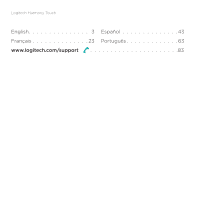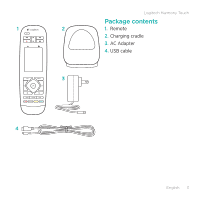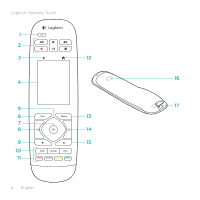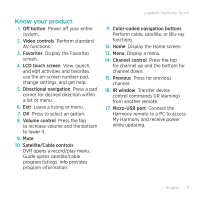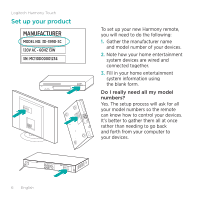Logitech Harmony Touch Setup Guide - Page 5
Know your product - screen remote
 |
View all Logitech Harmony Touch manuals
Add to My Manuals
Save this manual to your list of manuals |
Page 5 highlights
Know your product 1. Off button Power off your entire system. 2. Video controls Perform standard AV functions. 3. Favorites Display the Favorites screen. 4. LCD touch screen View, launch, and edit activities and favorites, use the on-screen number pad, change settings, and get help. 5. Directional navigation Press a pad corner for desired direction within a list or menu. 6. Exit Leave a listing or menu. 7. OK Press to select an option. 8. Volume control Press the top to increase volume and the bottom to lower it. 9. Mute 10. Satellite/Cable controls DVR opens a record/play menu. Guide opens satellite/cable program listings. Info provides program information. Logitech Harmony Touch 11. Color-coded navigation buttons Perform cable, satellite, or Blu-ray functions. 12. Home Display the Home screen. 13. Menu Display a menu. 14. Channel control Press the top for channel up and the bottom for channel down. 15. Previous Press for previous channel. 16. IR window Transfer device control commands (IR learning) from another remote. 17. Micro-USB port Connect the Harmony remote to a PC to access My Harmony and receive power while updating. English 5