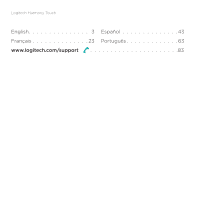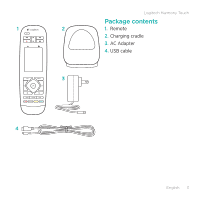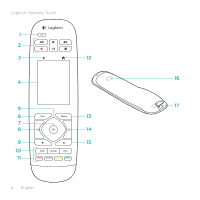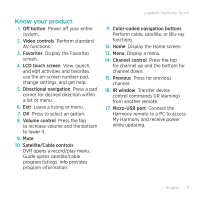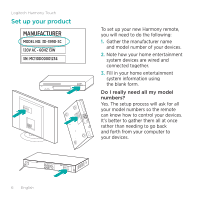Logitech Harmony Touch Setup Guide - Page 6
Set up your product - remote control
 |
View all Logitech Harmony Touch manuals
Add to My Manuals
Save this manual to your list of manuals |
Page 6 highlights
Logitech Harmony Touch Set up your product To set up your new Harmony remote, you will need to do the following: 1. Gather the manufacturer name and model number of your devices. 2. Note how your home entertainment system devices are wired and connected together. 3. Fill in your home entertainment system information using the blank form. Do I really need all my model numbers? Yes. The setup process will ask for all your model numbers so the remote can know how to control your devices. It's better to gather them all at once rather than needing to go back and forth from your computer to your devices. 6 English

Logitech Harmony Touch
6
English
Set up your product
To set up your new Harmony remote,
you will need to do the following:
1.
Gather the manufacturer name
and model number of your devices.
2.
Note how your home entertainment
system devices are wired and
connected together.
3.
Fill in your home entertainment
system information using
the blank form.
Do I really need all my model
numbers?
Yes. The setup process will ask for all
your model numbers so the remote
can know how to control your devices.
It’s better to gather them all at once
rather than needing to go back
and forth from your computer to
your devices.