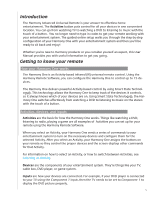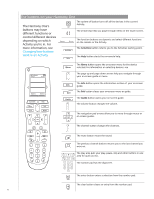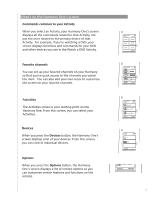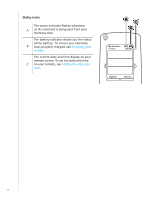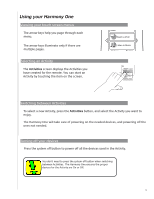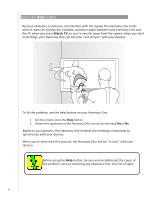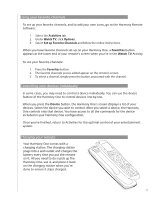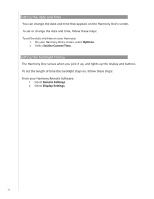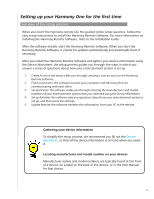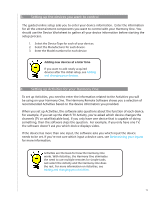Logitech Harmony User Manual - Page 10
Using the Help button, Watch TV
 |
View all Logitech Harmony manuals
Add to My Manuals
Save this manual to your list of manuals |
Page 10 highlights
Using the Help button Because obstacles or distance can interfere with the signals the Harmony One sends when it starts an Activity (for example, someone walks between your Harmony One and the TV when you press Watch TV, or you're very far away from the system when you start an Activity), your Harmony One can become "out of sync" with your devices. To fix the problem, use the help feature on your Harmony One. 1. On the remote, press the Help button. 2. Answer the questions on the Harmony One's screen by selecting Yes or No. Based on your answers, the Harmony One re-sends the necessary commands to synchronize with your devices. When you're done with this process, the Harmony One will be "in sync" with your devices. Before using the Help button, be sure you've addressed the cause of the problem, such as removing any obstacles from the line of sight. 10