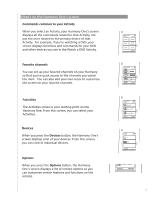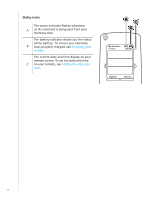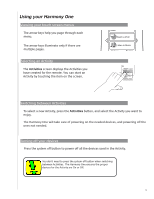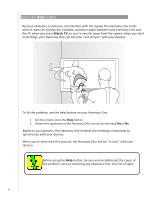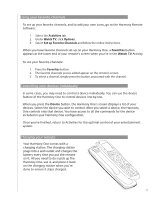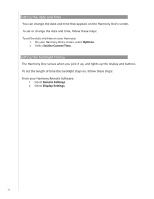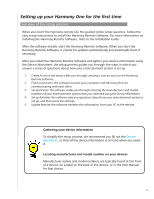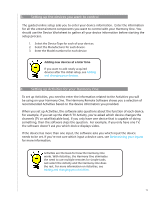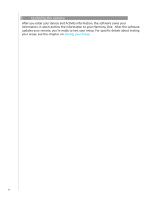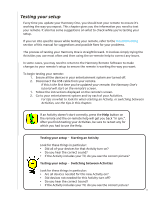Logitech Harmony User Manual - Page 12
Setting the date and time, Setting the backlight timing, Remote Settings, Display Settings, Options - remote software
 |
View all Logitech Harmony manuals
Add to My Manuals
Save this manual to your list of manuals |
Page 12 highlights
Setting the date and time You can change the date and time that appears on the Harmony One's screen. To set or change the date and time, follow these steps: To set the date and time on your Harmony: 1. On your Harmony One's screen, select Options. 2. Select Set the Current Time. Setting the backlight timing The Harmony One senses when you pick it up, and lights up the display and buttons. To set the length of time the backlight stays on, follow these steps: From your Harmony Remote Software: 1. Select Remote Settings. 2. Select Display Settings. 12

1±
The Harmony One senses when you pick it up, and lights up the display and buttons.
To set the length of time the backlight stays on, follow these steps:
From your Harmony Remote Software:
Select
Remote Settings
.
Select
Display Settings
.
1.
2.
Setting the backlight timing
Setting the date and time
You can change the date and time that appears on the Harmony One’s screen.
To set or change the date and time, follow these steps:
To set the date and time on your Harmony:
On your Harmony One’s screen, select
Options
.
Select
Set the Current Time
.
1.
2.