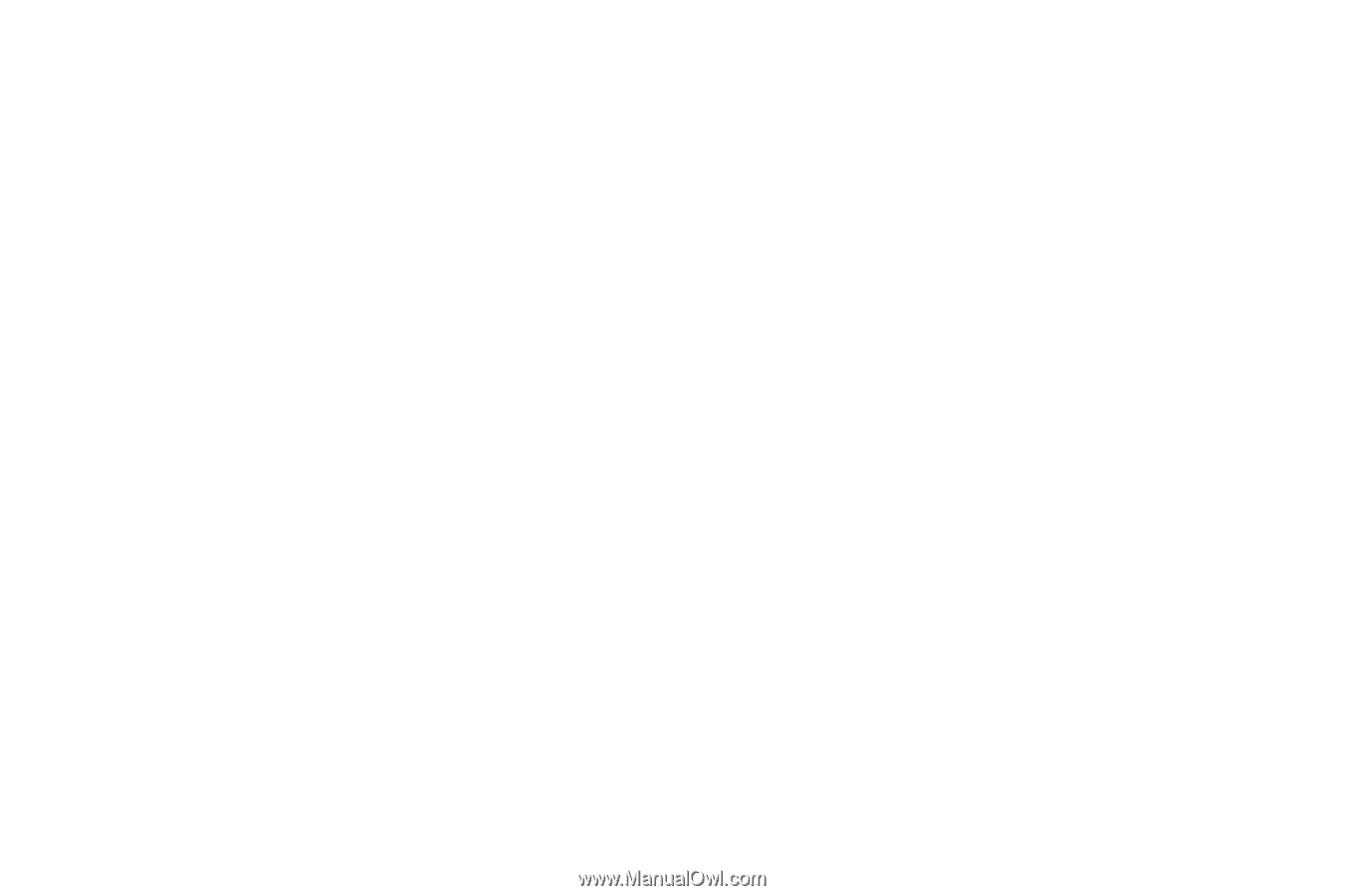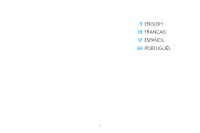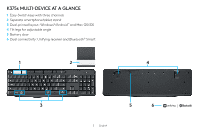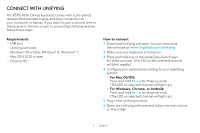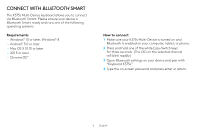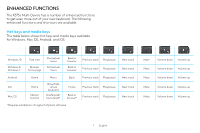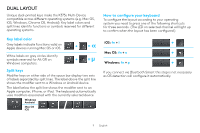Logitech K375s Setup Guide - Page 5
Connect With Unifying - keyboard
 |
View all Logitech K375s manuals
Add to My Manuals
Save this manual to your list of manuals |
Page 5 highlights
CONNECT WITH UNIFYING The K375s Multi-Device keyboard comes with a pre-paired receiver that provides a plug-and-play connection to your computer or laptop. If you want to pair a second time to the receiver in the box or pair to an existing Unifying receiver, follow these steps. Requirements --USB port --Unifying software --Windows® 10 or later, Windows® 8, Windows® 7 --Mac OS X 10.10 or later --Chrome OS™ How to connect 1 Download Unifying software. You can download the software at www.logitech.com/unifying. 2 Make sure your keyboard is turned on. 3 Press and hold one of the white Easy-Switch keys for three seconds. (The LED on the selected channel will blink rapidly.) 4 Configure your keyboard according to your operating system: • For Mac OS/iOS: Press and hold fn + o for three seconds. (The LED on selected channel will light up.) • For Windows, Chrome, or Android: Press and hold fn + p for three seconds (The LED on selected channel will light up.) 5 Plug in the Unifying receiver. 6 Open the Unifying software and follow the instructions on the screen. 5 English