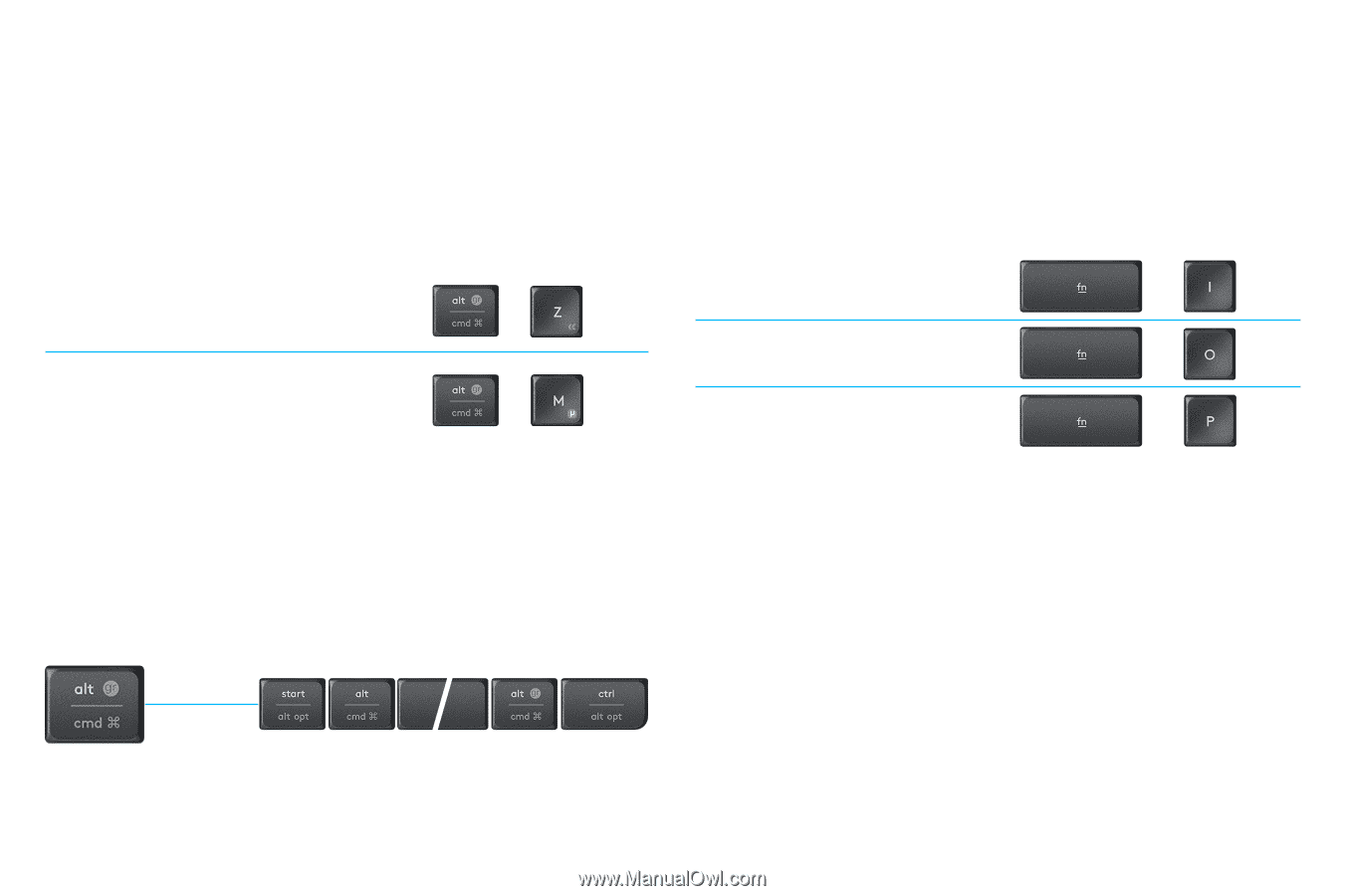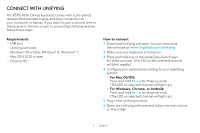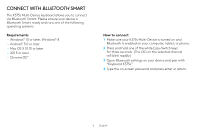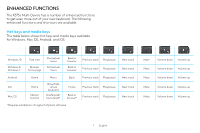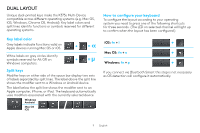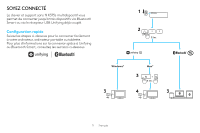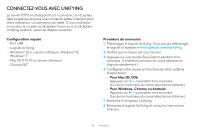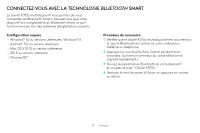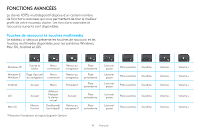Logitech K375s Setup Guide - Page 9
Dual Layout
 |
View all Logitech K375s manuals
Add to My Manuals
Save this manual to your list of manuals |
Page 9 highlights
DUAL LAYOUT Unique dual-printed keys make the K375s Multi-Device compatible across different operating systems (e.g. Mac OS, iOS, Windows, Chrome OS, Android). Key label colors and split lines identify functions or symbols reserved for different operating systems. Key label color Grey labels indicate functions valid on Apple devices running Mac OS or iOS. + =« White labels on grey circles identify symbols reserved for Alt GR on Windows computers. + =µ Split keys Modifier keys on either side of the space bar display two sets of labels separated by split lines. The label above the split line shows the modifier sent to a Windows or Android device. The label below the split line shows the modifier sent to an Apple computer, iPhone, or iPad. The keyboard automatically uses modifiers associated with the currently selected device. Windows Android Mac OS iOS How to configure your keyboard To configure the layout according to your operating system you need to press one of the following shortcuts for three seconds. (The LED on selected channel will light up to confirm when the layout has been configured.) iOS: fn + i + Mac OS: fn + o + Windows: fn + p + If you connect via Bluetooth Smart this step is not necessary as OS detection will configure it automatically. 9 English