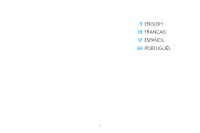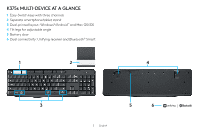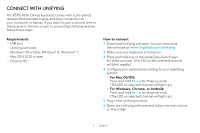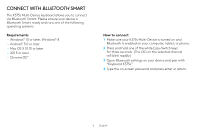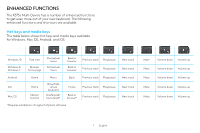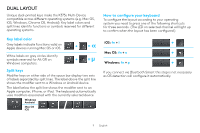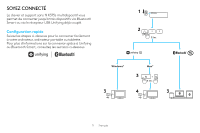Logitech K375s Setup Guide - Page 6
Connect With, Smart
 |
View all Logitech K375s manuals
Add to My Manuals
Save this manual to your list of manuals |
Page 6 highlights
CONNECT WITH BLUETOOTH SMART The K375s Multi-Device keyboard allows you to connect via Bluetooth Smart. Please ensure your device is Bluetooth Smart ready and runs one of the following operating systems: Requirements --Windows® 10 or later, Windows® 8 --Android™ 5.0 or later --Mac OS X 10.10 or later --iOS 5 or later --Chrome OS™ How to connect 1 Make sure your K375s Multi-Device is turned on and Bluetooth is enabled on your computer, tablet, or phone. 2 Press and hold one of the white Easy-Switch keys for three seconds. (The LED on the selected channel will blink rapidly.) 3 Open Bluetooth settings on your device and pair with "Keyboard K375s." 4 Type the on-screen password and press enter or return. 6 English
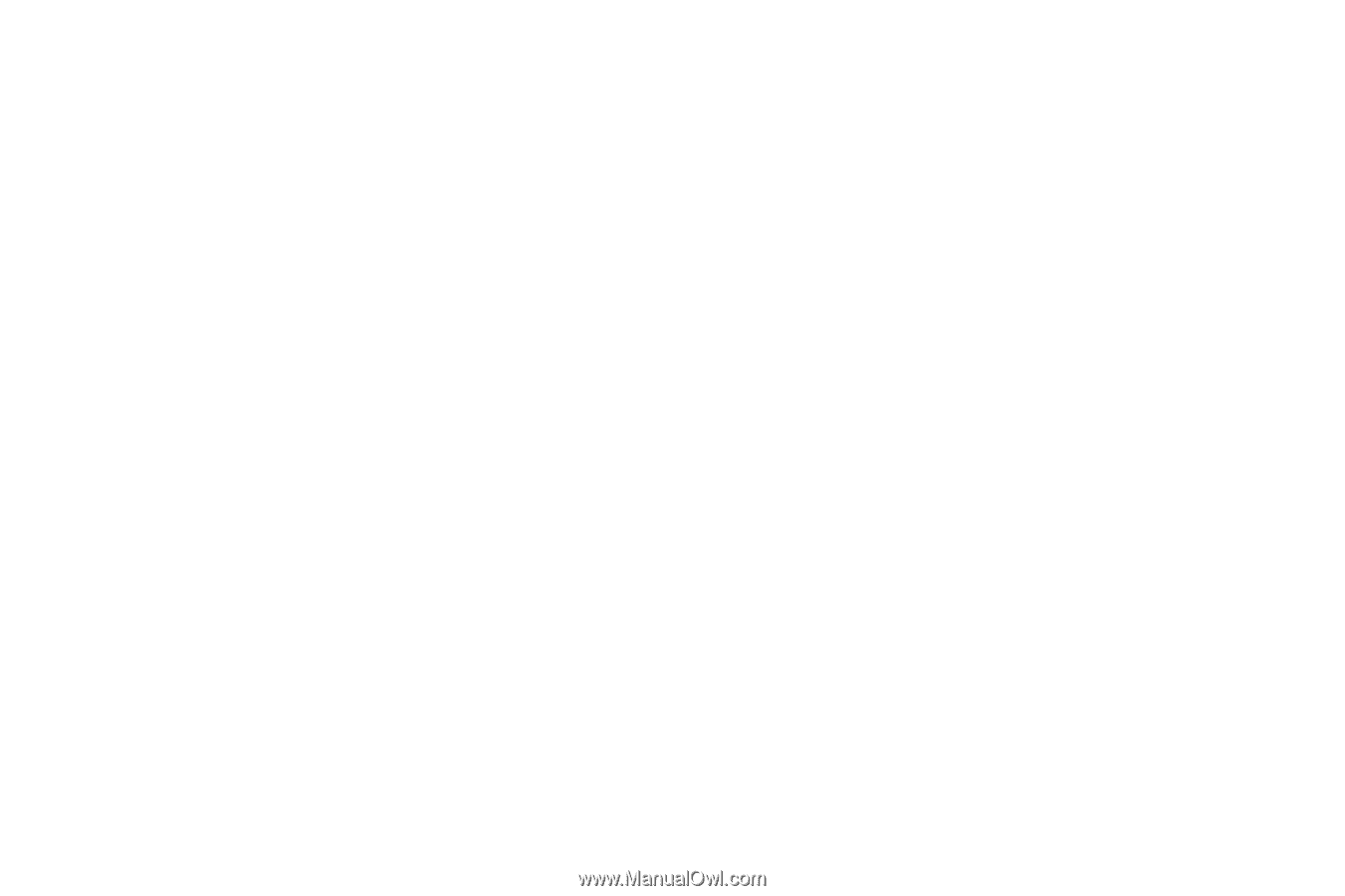
6
English
CONNECT WITH
BLUETOOTH
SMART
The K375s Multi-Device keyboard allows you to connect
via
Bluetooth
Smart. Please ensure your device is
Bluetooth
Smart ready and runs one of the following
operating systems:
Requirements
–
Windows
®
10 or later, Windows
®
8
–
Android
™
5.0 or later
–
Mac OS X 10.10 or later
–
iOS 5 or later
–
Chrome OS
™
How to connect
1
Make sure your K375s Multi-Device is turned on and
Bluetooth
is enabled on your computer, tablet, or phone.
2
Press and hold one of the white Easy-Switch keys
for three seconds. (The LED on the selected channel
will blink rapidly.)
3
Open
Bluetooth
settings on your device and pair with
“Keyboard K375s.”
4
Type the on-screen password and press enter or return.