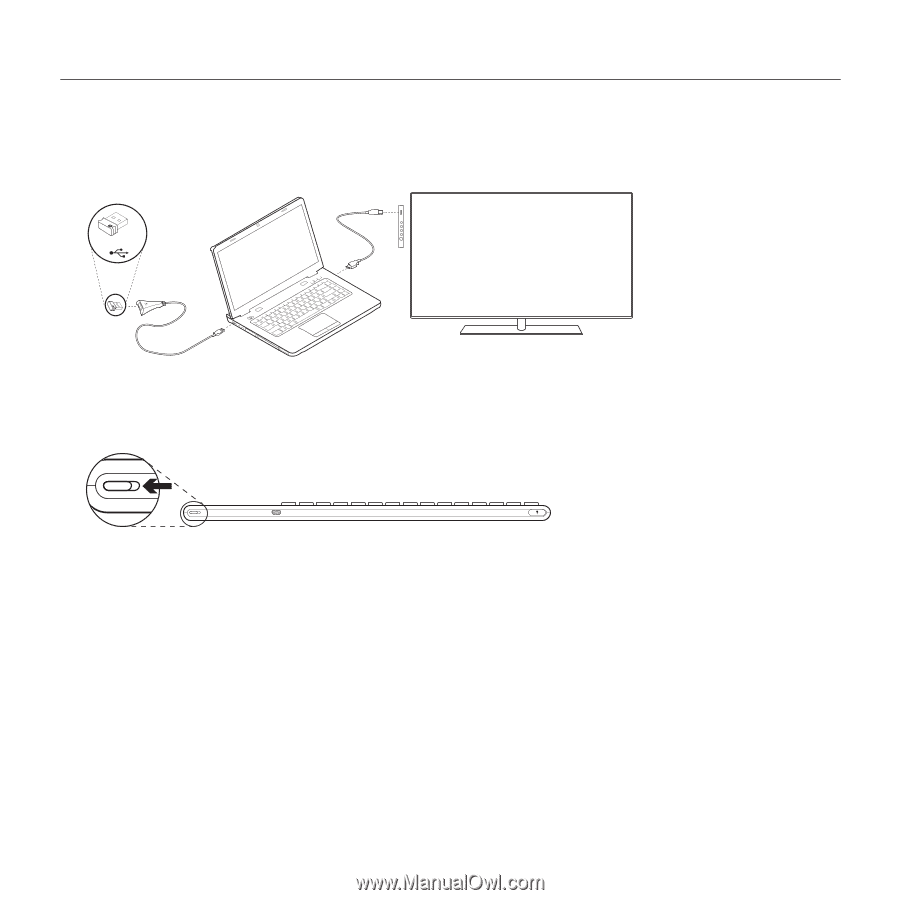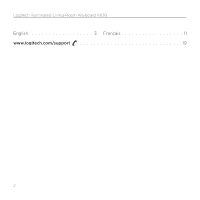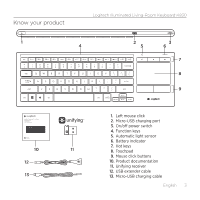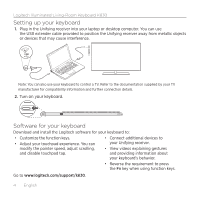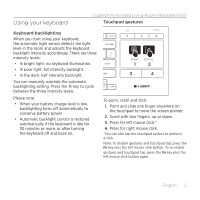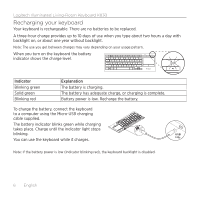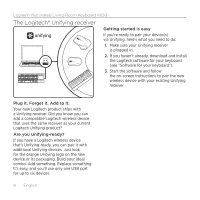Logitech K830 Setup Guide - Page 4
Setting up your keyboard, Software for your keyboard - tv
 |
View all Logitech K830 manuals
Add to My Manuals
Save this manual to your list of manuals |
Page 4 highlights
Logitech Illuminated Living-Room Keyboard K830 Setting up your keyboard 1. Plug in the Unifying receiver into your laptop or desktop computer. You can use the USB extender cable provided to position the Unifying receiver away from metallic objects or devices that may cause interference. USB Note: You can also use your keyboard to control a TV. Refer to the documentation supplied by your TV manufacturer for compatibility information and further connection details. 2. Turn on your keyboard. Software for your keyboard Download and install the Logitech software for your keyboard to: • Customize the function keys. • Adjust your touchpad experience. You can modify the pointer speed, adjust scrolling, and disable touchpad tap. • Connect additional devices to your Unifying receiver. • View videos explaining gestures and providing information about your keyboard's behavior. • Reverse the requirement to press the Fn key when using function keys. Go to www.logitech.com/support/k830. 4 English