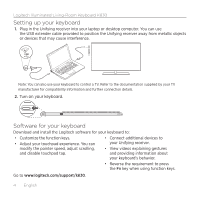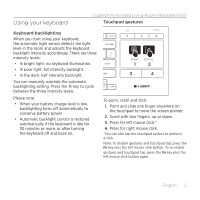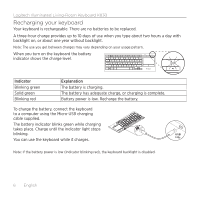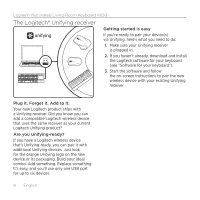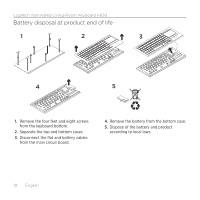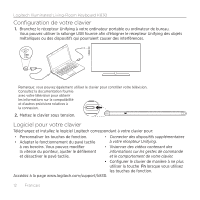Logitech K830 Setup Guide - Page 9
Visit Product Central, Troubleshooting, What do you think? - support
 |
View all Logitech K830 manuals
Add to My Manuals
Save this manual to your list of manuals |
Page 9 highlights
Logitech Illuminated Living-Room Keyboard K830 Visit Product Central There's more information and support online for your product. Take a moment to visit Product Central to learn more about your new keyboard. Browse online articles for setup help, usage tips, or information about additional features. If your keyboard has optional software, learn about its benefits and how it can help you customize your product. Connect with other users in our Community Forums to get advice, ask questions, and share solutions. At Product Central, you'll find a wide selection of content: • Tutorials • Troubleshooting • Support community • Software downloads • Online documentation • Warranty information • Spare parts (when available) Go to www.logitech.com/support/k830. Troubleshooting Keyboard not working • Check your is keyboard powered on. • Restart the keyboard by turning it off then back on. • If the battery indicator flashes red, recharge the batteries. See "Recharging your keyboard." • Check the Unifying receiver connection. • Use the USB extender cable provided to position the Unifying receiver as close as possible to your keyboard, and remove any metallic objects between the receiver and keyboard. • Try plugging the Unifying receiver into a different port. • If the Unifying receiver is plugged into a USB hub, try plugging it directly into your computer. What do you think? Please take a minute to tell us. Thank you for purchasing our product. www.logitech.com/ithink English 9