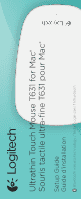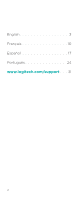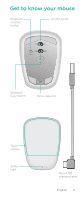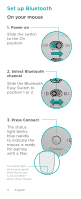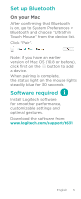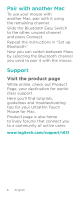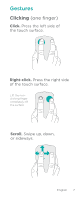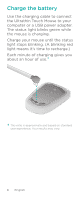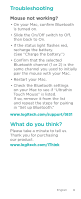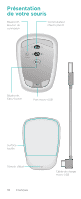Logitech T631 Setup Guide - Page 5
Set up Bluetooth, Software required - ultrathin touch mouse
 |
View all Logitech T631 manuals
Add to My Manuals
Save this manual to your list of manuals |
Page 5 highlights
Set up Bluetooth On your Mac After confirming that Bluetooth is on, go to System Preferences > Bluetooth and choose "Ultrathin Touch Mouse" from the device list. Click "Pair". Note: if you have an earlier version of Mac OS (10.8 or before), click first on the button to add a device. When pairing is complete, the status light on the mouse lights steadily blue for 30 seconds. Software required Install Logitech software for smoother performance, customizable settings and optimal gestures. Download the software from: www.logitech.com/support/t631 English 5
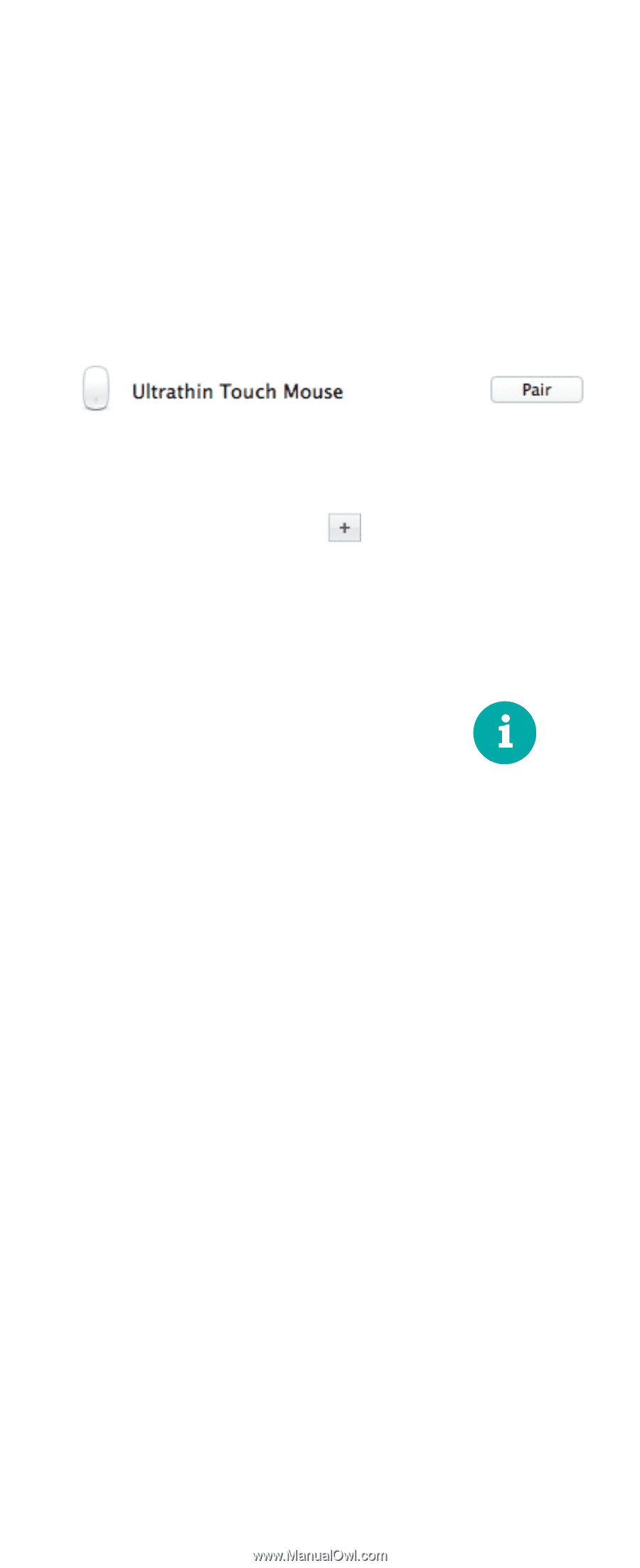
English
5
Set up Bluetooth
On your Mac
After confirming that Bluetooth
is on, go to System Preferences >
Bluetooth and choose “Ultrathin
Touch Mouse” from the device list.
Click “Pair”.
Note: if you have an earlier
version of Mac OS (10.8 or before),
click first on the
button to add
a device.
When pairing is complete,
the status light on the mouse lights
steadily blue for 30 seconds.
Software required
Install Logitech software
for smoother performance,
customizable settings and
optimal gestures.
Download the software from:
www.logitech.com/support/t631