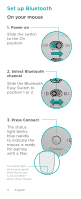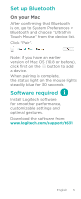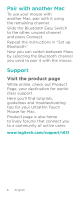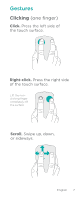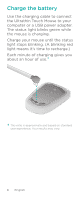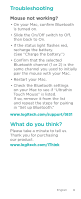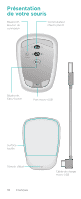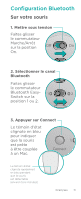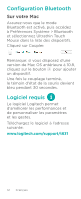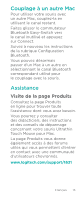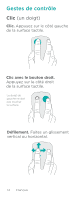Logitech T631 Setup Guide - Page 9
Troubleshooting, What do you think? - mac
 |
View all Logitech T631 manuals
Add to My Manuals
Save this manual to your list of manuals |
Page 9 highlights
Troubleshooting Mouse not working? • On your Mac, confirm Bluetooth is turned on. • Slide the On/Off switch to Off, then back to On. • If the status light flashes red, recharge the battery. (See "Charge the battery.") • Confirm that the selected Bluetooth channel (1 or 2) is the same channel you used to initially pair the mouse with your Mac. • Restart your Mac. • Check the Bluetooth settings on your Mac to see if "Ultrathin Touch Mouse" is listed. If so, remove it from the list and repeat the steps for pairing in "Set up Bluetooth." www.logitech.com/support/t631 What do you think? Please take a minute to tell us. Thank you for purchasing our product. www.logitech.com/iThink English 9
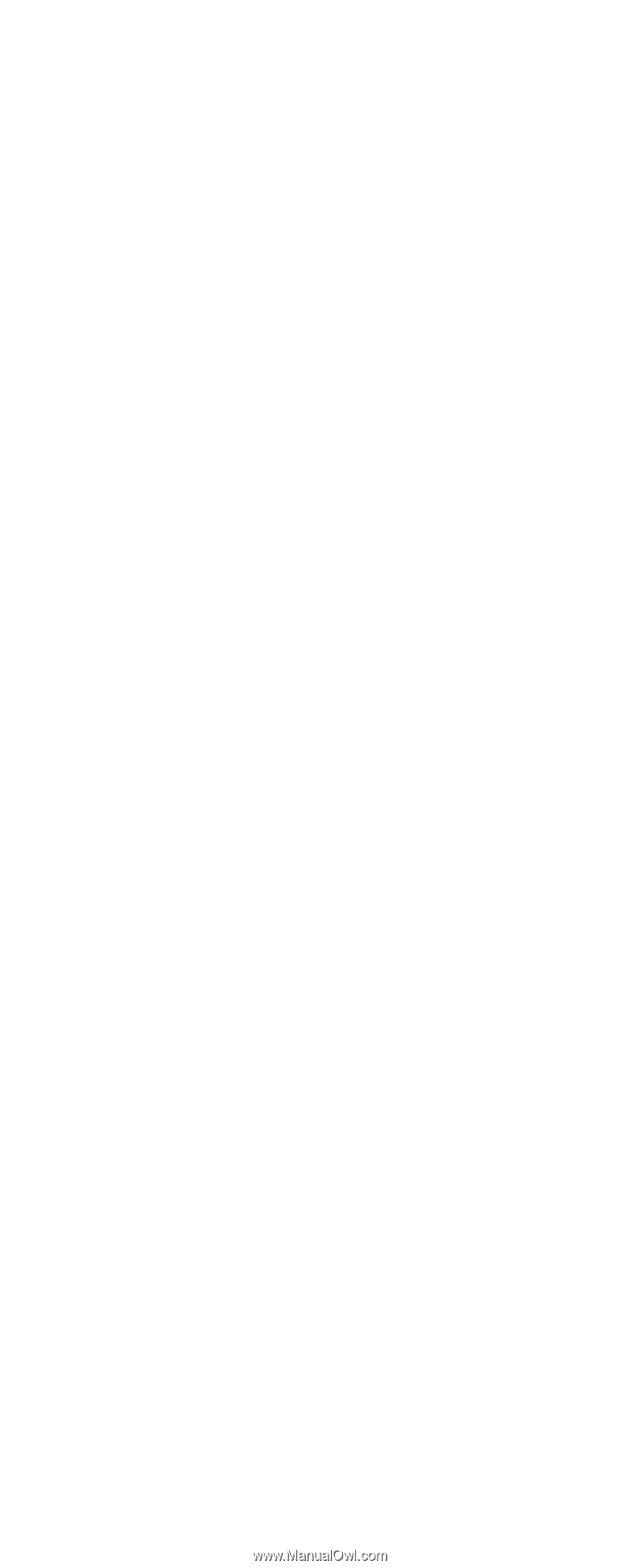
English
9
Troubleshooting
Mouse not working?
• On your Mac, confirm Bluetooth
is turned on.
• Slide the On/Off switch to Off,
then back to On.
• If the status light flashes red,
recharge the battery.
(See “Charge the battery.”)
• Confirm that the selected
Bluetooth channel (1 or 2) is the
same channel you used to initially
pair the mouse with your Mac.
• Restart your Mac.
• Check the Bluetooth settings
on your Mac to see if “Ultrathin
Touch Mouse” is listed.
If so, remove it from the list
and repeat the steps for pairing
in “Set up Bluetooth.”
www.logitech.com/support/t631
What do you think?
Please take a minute to tell us.
Thank you for purchasing
our product.
www.logitech.com/iThink