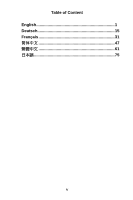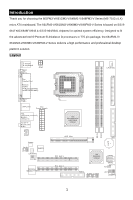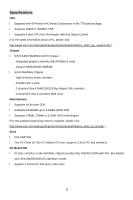MSI 661FM3-V User Guide - Page 9
Memory Speed/CPU FSB Support Matrix, LGA775 CPU and Cooler Installation CPU clip is optional - cpu support
 |
UPC - 816909007435
View all MSI 661FM3-V manuals
Add to My Manuals
Save this manual to your list of manuals |
Page 9 highlights
Memory Speed/CPU FSB Support Matrix Memory FSB 400 MHz 533 MHz DDR 200 OK OK DDR 266 OK OK LGA775 CPU and Cooler Installation (CPU clip is optional) When you are installing the CPU, make sure the CPU has a cooler attached on the top to prevent overheating. If you do not have the cooler, contact your dealer to purchase and install them before turning on the computer. Meanwhile, do not forget to apply some silicon heat transfer compound on CPU before installing the cooler for better heat dispersion. Follow the steps below to install the CPU & cooler correctly. Wrong installation will cause the damage to your CPU & mainboard. 1. The CPU has a land side cover on the bottom to protect the CPU contact from damage. Rotate it to make the pin 1 indicator (yellow triangle) in the left-bottom corner. The availability of it depends on the CPU packing. 2. Take out the accompanying CPU Clip (shown in the right) and rotate it for the same direction as the CPU (Pin 1 indicator is in the left-bottom corner). 3. Use 2 hands to remove the land side cover (if any). Please note not to touch the pins. 4. Align the two pin 1 indicators (the triangles on the CPU & the CPU Clip), and use the CPU Clip to clip the CPU up, pressing the clips on both sides to the center, as the arrows shown. 5. The CPU has a plastic cap on it to protect the contact from damage. Before you have installed the CPU, always cover it to protect the socket pin. 6. Remove the cap from lever hinge side. The pins of socket reveal. 7. Lift the load lever up and open the load plate. 8. Correctly align the triangle of CPU Clip with the CPU chamfer, and the square on the CPU Clip to the hook of the socket. 9. Use your thumb and the middle fingers to push the clips to release the CPU, then press down the CPU with your index finger to allow the whole module to be installed onto the CPU socket. 10. The CPU is installed well on the CPU socket. 11. Visually inspect if the CPU is seated well into the socket, then remove the CPU Clip with 2 fingers. Then cover the load plate onto 5