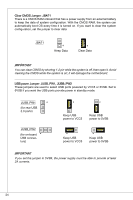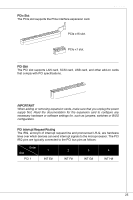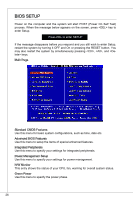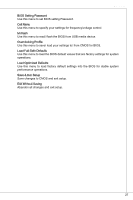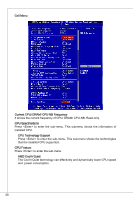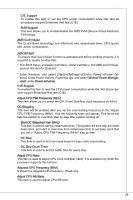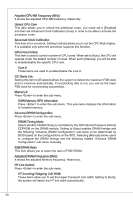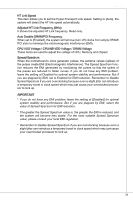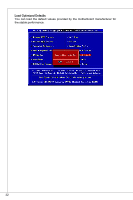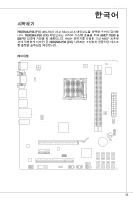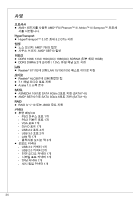MSI 760GMA User Guide - Page 29
Run BIOS Setup, and select Cell Menu. Under Cell Menu, find AMD Cool'n'Quiet
 |
View all MSI 760GMA manuals
Add to My Manuals
Save this manual to your list of manuals |
Page 29 highlights
MS-7641 C1E Support To enable this item to red the CPU power consumption while idle. Not all porcessors support Enhanced Halt tate (C1E). SVM Support This item allows you to enable/disable the AMD SVM (Secure Virtual Machine) Technology. AMD Cool'n'Quiet The Cool'n'Quiet technology can effectively and dynamically lower CPU speed and power consumption. Important To ensure that Cool'n'Quiet function is activated and will be working properly, it is required to double confirm that: * Run BIOS Setup, and select Cell Menu. Under Cell Menu, find AMD Cool'n'Quiet, and set this item to "Enabled". * Enter Windows, and select [Start]->[Settings]->[Control Panel]->[Power Options]. Enter Power Options Properties tag, and select Minimal Power Management under Power schemes. C1E Support To enable this item to read the CPU power consumption while idle. Not all porcessors support Enhanced Halt tate (C1E). Adjust CPU FSB Frequency (MHz) This item allows you to select the CPU Front Side Bus clock frequency (in MHz). OC Stepping This item will be enabled after you set the overclocking frequency in the "Adjust CPU FSB Frequency (MHz)". And the following items will appear. This items will help the system to overclock step by step after system booting up. Start OC Stepping From (MHz) This item is used to set the initial base clock. The system will boot with the initial base clock, and start to overclock from initial base clock to set base clock that you set in "Adjust CPU FSB Frequency (MHz)" step by step. OC Step This item is used to set how many steps for base colck overclocking. OC Step Count Timer This item is used to set the buffer time for every step. Adjust CPU Ratio This item is used to adjust CPU clock multiplier (ratio). It is available only when the processor supports this function. Adjusted CPU Frequency (MHz) It shows the adjusted CPU frequency. Read-only. Adjust CPU-NB Ratio This item is used to adjust CPU-NB ratio. 29