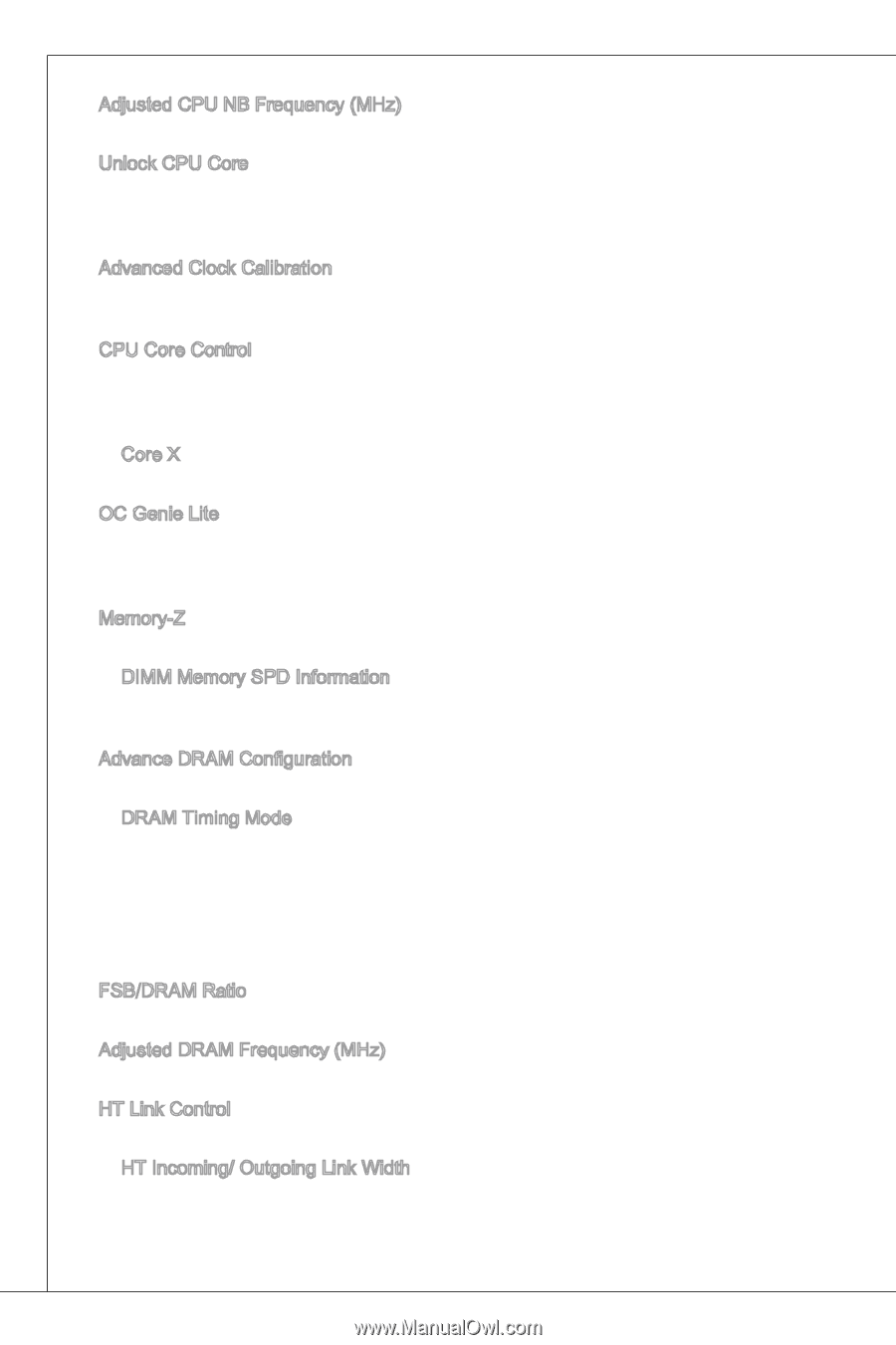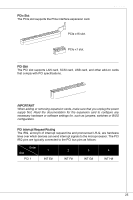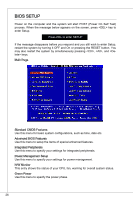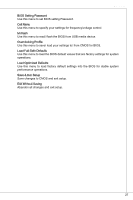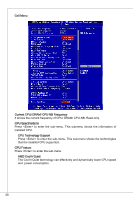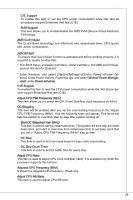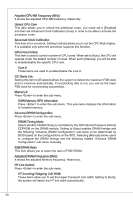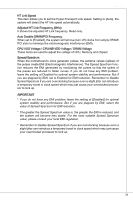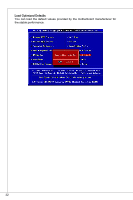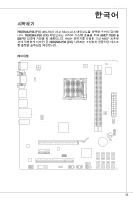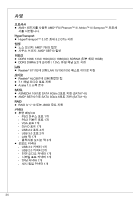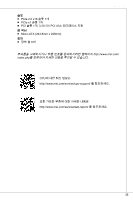MSI 760GMA User Guide - Page 30
HT Incoming/ Outgoing Link Width
 |
View all MSI 760GMA manuals
Add to My Manuals
Save this manual to your list of manuals |
Page 30 highlights
Adjusted CPU NB Frequency (MHz) It shows the adjusted CPU-NB frequency. Read-only. Unlock CPU Core This item allows you to unlock the additional cores, you could set it [Enabled] and then set Advanced Clock Calibration [Auto] in order to be able to activate the processor cores. Advanced Clock Calibration This item is for overclock. Setting to [Auto] allows you to set the CPU Ratio higher. It is available only when the processor supports this function. CPU Core Control This item is used to control number of CPU cores. When set to [Auto], the CPU will operate under the default number of cores. When set to [Manual], you will be able to enable/disable the specific CPU core. Core X These items are used to enable/disable the core X. OC Genie Lite Setting this item to [Enabled] allows the system to detect the maximum FSB clock and to overclock automatically. If overclocking fails to run, you can try the lower FSB clock for overclocking successfully. Memory-Z Press to enter the sub-menu. DIMM Memory SPD Information Press to enter the sub-menu. This sub-menu displays the information of installed memory. Advance DRAM Configuration Press to enter the sub-menu. DRAM Timing Mode Select whether DRAM timing is controlled by the SPD (Serial Presence Detect) EEPROM on the DRAM module. Setting to [Auto] enables DRAM timings and the following "Advance DRAM Configuration" sub-menu to be determined by BIOS based on the configurations on the SPD. Selecting [Manual] allows users to configure the DRAM timings and the following related "Advance DRAM Configuration" sub-menu manually. FSB/DRAM Ratio This item allows you to select the ratio of FSB/ DRAM. Adjusted DRAM Frequency (MHz) It shows the adjusted Memory frequency. Read-only. HT Link Control Press to enter the sub-menu. HT Incoming/ Outgoing Link Width These items allow you to set the Hyper-Transport Link width. Setting to [Auto], the system will detect the HT link width automatically. 30