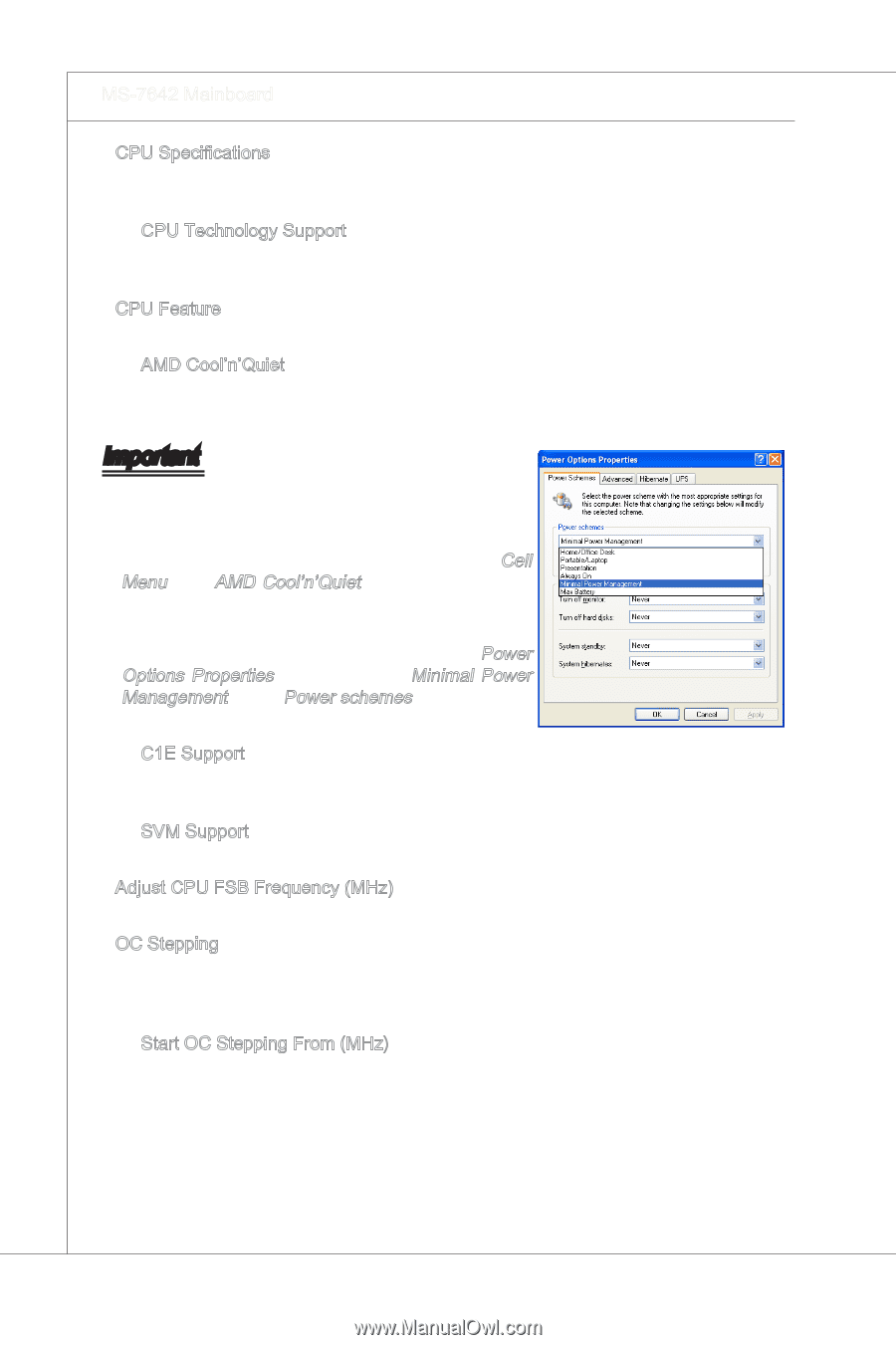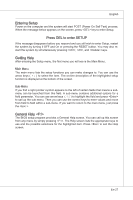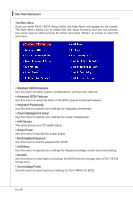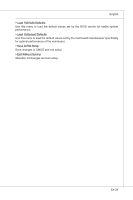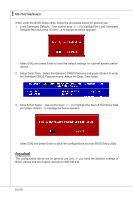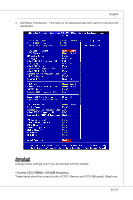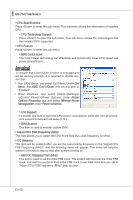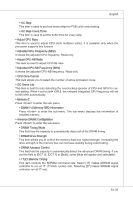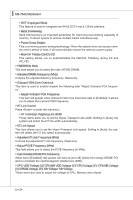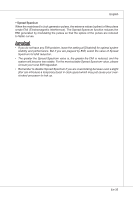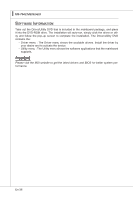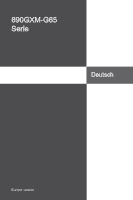MSI 890GXM User Guide - Page 42
firm that, Run BIOS Setup, and select Cell Menu. Under, Menu, find, Enabled., Power, Management under
 |
View all MSI 890GXM manuals
Add to My Manuals
Save this manual to your list of manuals |
Page 42 highlights
▍ MS-7642 Mainboard ▶ CPU Specifications Press to enter the sub-menu. This submenu shows the information of installed CPU. ▶ CPU Technology Support Press to enter the sub-menu. This sub-menu shows the technologies that the installed CPU supported. ▶ CPU Feature Press to enter the sub-menu. ▶ AMD Cool'n'Quiet The Cool'n'Quiet technology can effectively and dynamically lower CPU speed and power consumption. Important To ensure that Cool'n'Quiet function is activated and will be working properly, it is required to double confirm that: • Run BIOS Setup, and select Cell Menu. Under Cell Menu, find AMD Cool'n'Quiet, and set this item to "Enabled". • Enter Windows, and select [Start]->[Settings]>[Control Panel]->[Power Options]. Enter Power Options Properties tag, and select Minimal Power Management under Power schemes. ▶ C1E Support To enable this item to read the CPU power consumption while idle. Not all processors support Enhanced Halt state (C1E). ▶ SVM Support This item is used to enable/ disable SVM. ▶ Adjust CPU FSB Frequency (MHz) This item allows you to select the CPU Front Side Bus clock frequency (in MHz). ▶ OC Stepping This item will be enabled after you set the overclocking frequency in the "Adjust CPU FSB Frequency (MHz)". And the following items will appear. This items will help the system to overclock step by step after system booting up. ▶ Start OC Stepping From (MHz) This item is used to set the initial FSB clock. The system will boot with the initial FSB clock, and start to overclock from initial FSB clock to set FSB clock that you set in "Adjust CPU FSB Frequency (MHz)" step by step. En-32