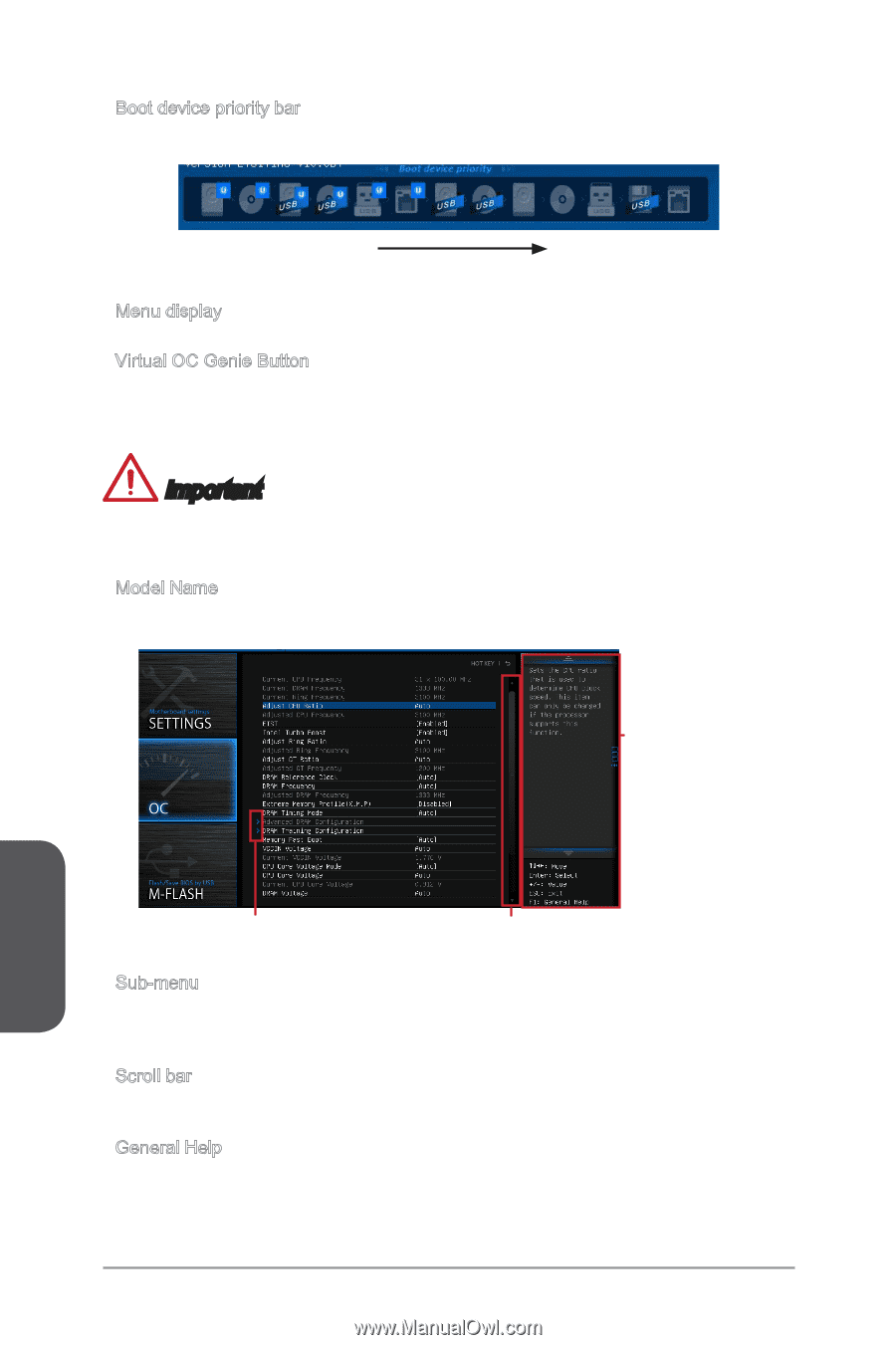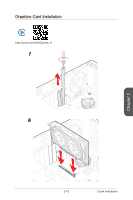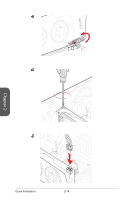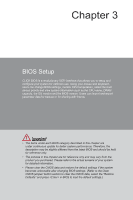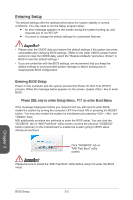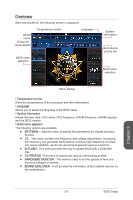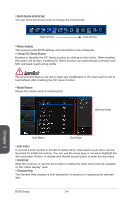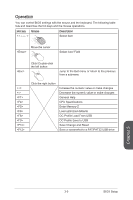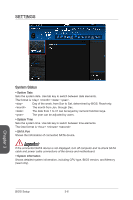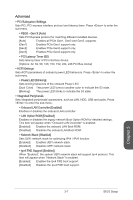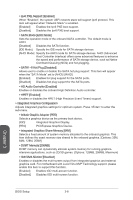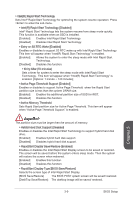MSI B85M User Guide - Page 58
Virtual OC Genie Button, BIOS Setup
 |
View all MSI B85M manuals
Add to My Manuals
Save this manual to your list of manuals |
Page 58 highlights
▶ Boot device priority bar You can move the device icons to change the boot priority. High priority Low priority ▶ Menu display This area provides BIOS settings and information to be configured. ▶ Virtual OC Genie Button Enables or disables the OC Genie function by clicking on this button. When enabled, this button will be light. Enabling OC Genie function can automatically overclock with MSI optimized overclocking profile. Important We recommend that you do not to make any modification in OC menu and do not to load defaults after enabling the OC Genie function. ▶ Model Name Shows the model name of motherboard. General Help Chapter 3 Sub-Menu Scroll bar ▶ Sub-menu If you find a point symbol to the left of certain items, that means a sub-menu can be launched for additional options. You can use the arrow keys or mouse to highlight the item and press or double-click the left mouse button to enter the sub-menu. ▶ Scroll bar Slide the scroll bar or use the arrow keys to display the other items that are available on the "menu display" area. ▶ General Help The General Help displays a brief description to assist you in grasping the selected item. BIOS Setup 3-4