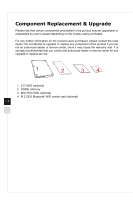MSI Cubi User Guide - Page 13
System Overview, Front View
 |
View all MSI Cubi manuals
Add to My Manuals
Save this manual to your list of manuals |
Page 13 highlights
System Overview hh Front View 1 Overview 2 3 45 6 1 Power Button 1-3 Press the power button to turn the system on and off. 2 USB 3.0 Port (with MSI SuperCharger Technology) (Optional) With MSI SuperCharger Technology, not only does it function as normal USB 3.0 port, but it also enables users to charge USB devices even when the system is turned off. 3 USB 3.0 Port The USB (Universal Serial Bus) port is for attaching USB devices such as keyboard, mouse, or other USB-compatible devices. It supports up to 5Gbit/s (SuperSpeed) data transfer rate. The USB 3.0 port is backward- compatible with USB 2.0 devices. 4 Hard Disk Drive LED This indicator shows the activity status of the HDD. It flashes when the system is accessing data on the HDD and remains off when no disk activity is detected.