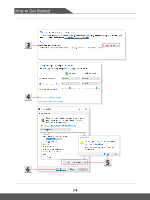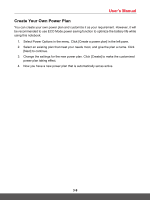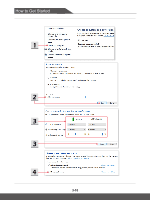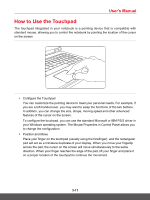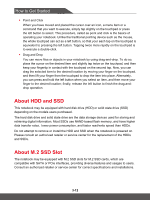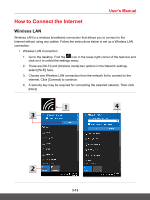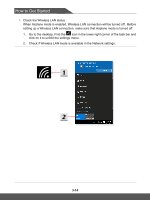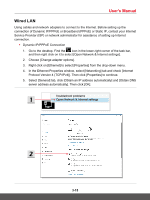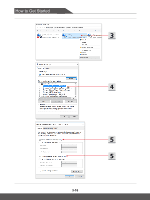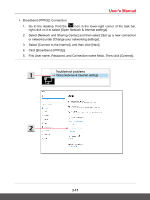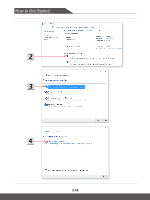MSI GF75 Thin User Manual - Page 43
How to Connect the Internet, Wireless LAN
 |
View all MSI GF75 Thin manuals
Add to My Manuals
Save this manual to your list of manuals |
Page 43 highlights
User's Manual How to Connect the Internet Wireless LAN Wireless LAN is a wireless broadband connection that allows you to connect to the Internet without using any cables. Follow the instructions below to set up a Wireless LAN connection. ▶▶ Wireless LAN Connection 1. Go to the desktop. Find the icon in the lower-right corner of the task bar and click on it to unfold the settings menu. 2. There are [Wi-Fi] and [Airplane mode] two options in the Network settings, select [Wi-Fi] here. 3. Choose one Wireless LAN connection from the network list to connect to the Internet. Click [Connect] to continue. 4. A security key may be required for connecting the selected network. Then click [Next]. 3-13
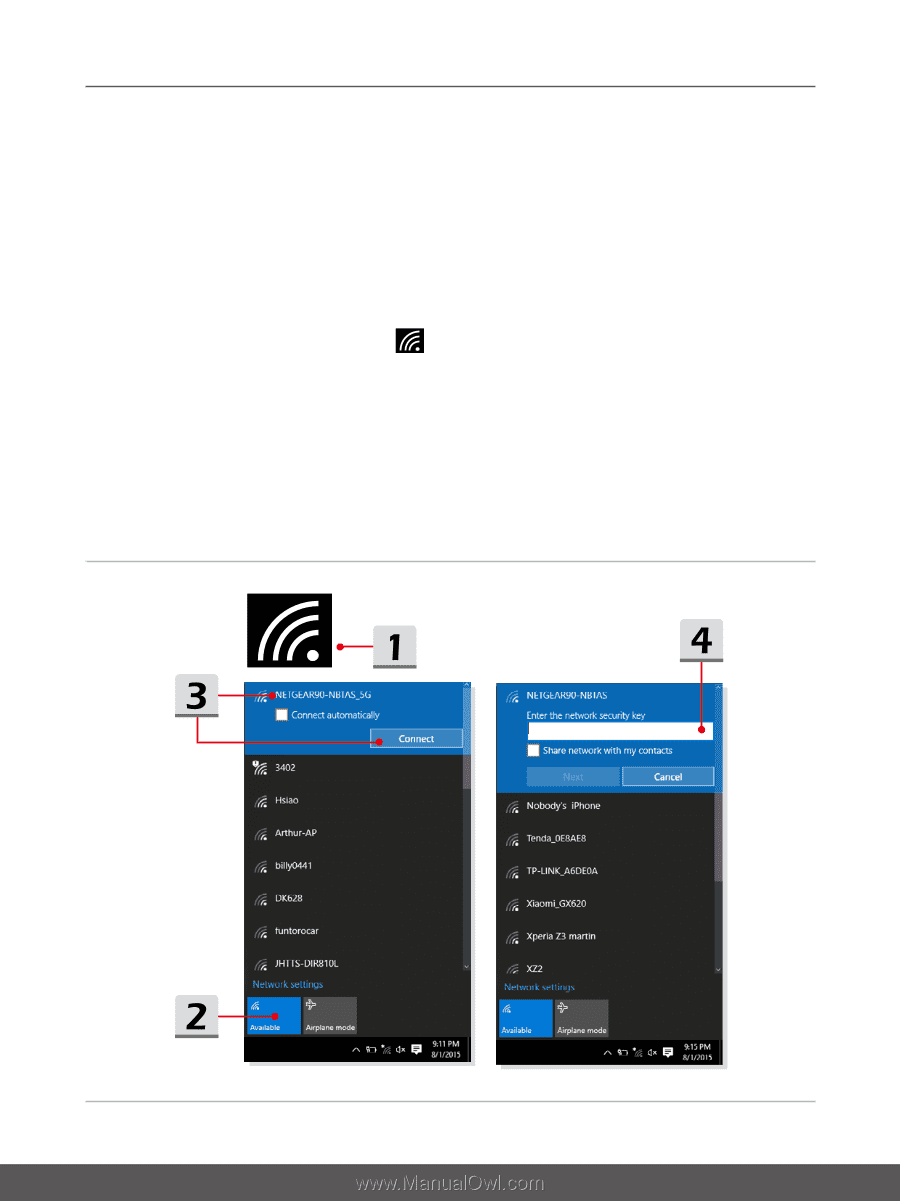
User's Manual
3-13
How to Connect the Internet
Wireless LAN
Wireless LAN is a wireless broadband connection that allows you to connect to the
Internet without using any cables. Follow the instructions below to set up a Wireless LAN
connection.
▶
Wireless LAN Connection
1.
Go to the desktop. Find the
icon in the lower-right corner of the task bar and
click on it to unfold the settings menu.
2.
There are [Wi-Fi] and [Airplane mode] two options in the Network settings,
select [Wi-Fi] here.
3.
Choose one Wireless LAN connection from the network list to connect to the
Internet. Click [Connect] to continue.
4.
A security key may be required for connecting the selected network. Then click
[Next].