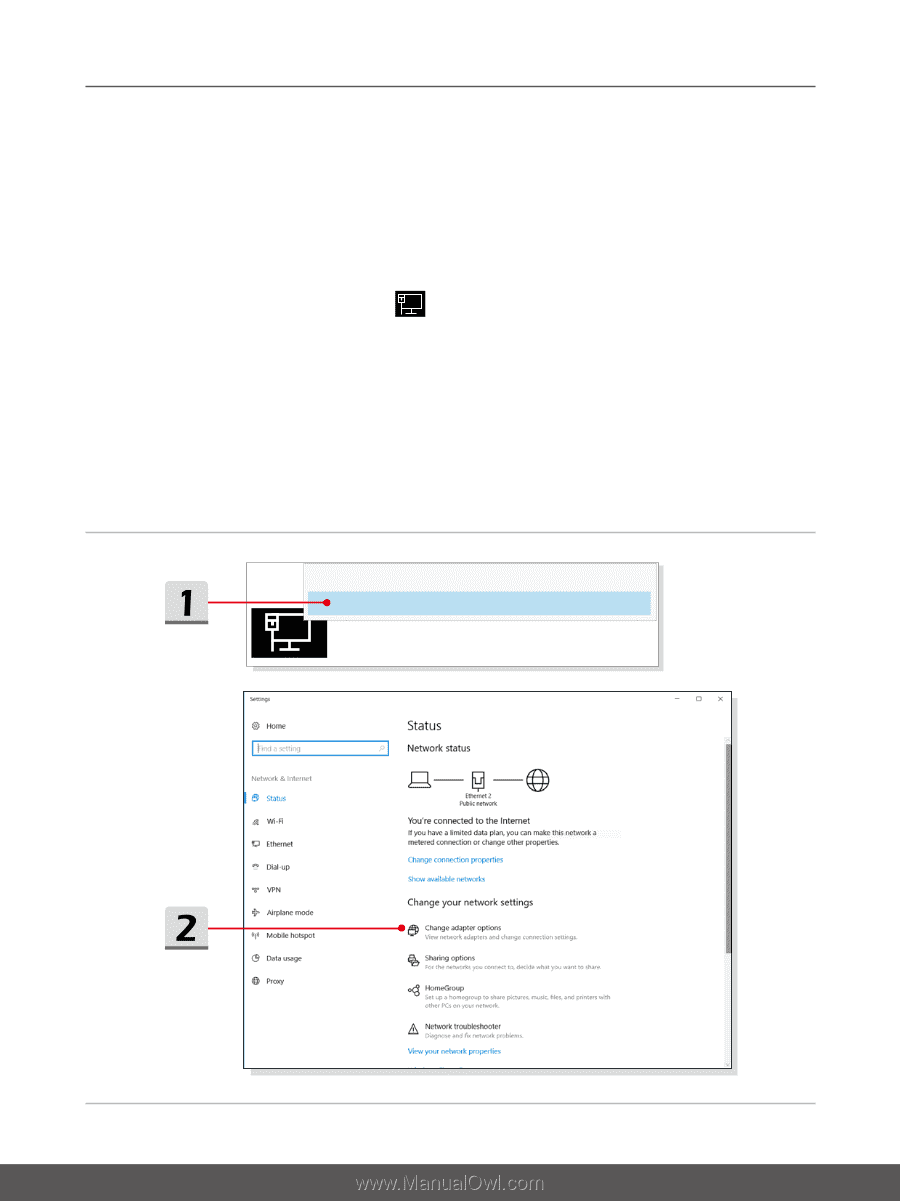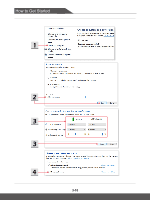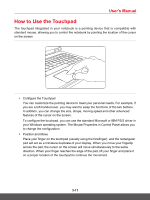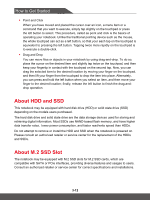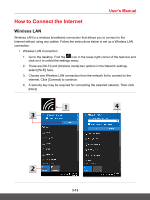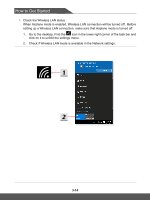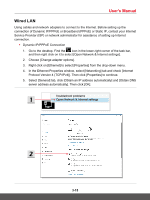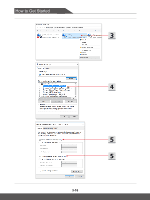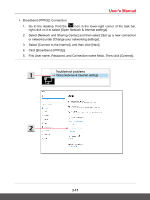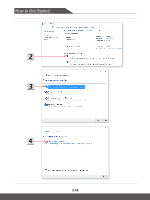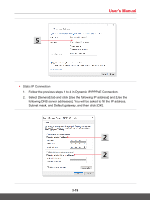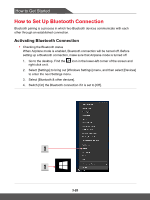MSI GF75 Thin User Manual - Page 45
Wired LAN, connection of Dynamic IP/PPPoE or Broadband PPPoE or Static IP, contact your Internet
 |
View all MSI GF75 Thin manuals
Add to My Manuals
Save this manual to your list of manuals |
Page 45 highlights
User's Manual Wired LAN Using cables and network adapters to connect to the Internet. Before setting up the connection of Dynamic IP/PPPoE or Broadband (PPPoE) or Static IP, contact your Internet Service Provider (ISP) or network administrator for assistance of setting up Internet connection. ▶▶ Dynamic IP/PPPoE Connection 1. Go to the desktop. Find the icon in the lower-right corner of the task bar, and then right click on it to select [Open Network & Internet settings]. 2. Choose [Change adapter options]. 3. Right click on [Ethernet] to select [Properties] from the drop-down menu. 4. In the Ethernet Properties window, select [Networking] tab and check [Internet Protocol Version 4 (TCP/IPv4)]. Then click [Properties] to continue. 5. Select [General] tab, click [Obtain an IP address automatically] and [Obtain DNS server address automatically]. Then click [OK]. Troubleshoot problems Open Network & Internet settings 3-15