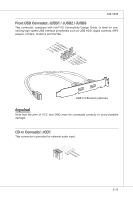MSI H55M User Guide - Page 28
onnectorS
 |
View all MSI H55M manuals
Add to My Manuals
Save this manual to your list of manuals |
Page 28 highlights
▍ Hardware Setup Connectors IDE Connector: IDE1 (optional) This connector supports IDE hard disk drives, optical disk drives and other IDE devices. Fl opMpySDI FlopMpySDIFlopMpySDI Kdkldkddfkkakfskkdskkdakaddfdddffdfkad-dkdffdlkdddjdafddsddjfdddfkadfasdfdddffdfadasfsadfddsddadasdasddsdafsddadsdddfdsadddfffaffsfsdasfdfffdf K dk ldkddfkkakfskkdskkdakaddfdddffdfka-ddkdfdfldkddj adfdsdddjdfddf fkadadsf dddffdfadasfadfsddsddadasdsaddsdafsddadsdddfdsadddffffafsfsdafsdf ff df 3 1/2" Fl oppy Disk Dr i veConnector CD-RMOSMI Kdkldkddfkkakfskkdskkdakaddfdddffdfkadd-kdffdldkddjdafdsdddjdfddfdfkaadsfdddffdfadasfsadfddsddadasdsaddsdafsddadsdddfdsadddfffaffsfsdasfdfffdf 3 1/2" F loppy Di sk D r ive Connector Important If you install two IDE devices on the same cable, you must configure the drives separately to master / slave mode by setting jumpers. Refer to IDE device's documentation supplied by the vendors for jumper setting instructions. Chassis Intrusion Connector: JCI1 This connector connects to the chassis intrusion switch cable. If the chassis is opened, the chassis intrusion mechanism will be activated. The system will record this status and show a warning message on the screen. To clear the warning, you must enter the BIOS utility and clear the record. 1.C2.IGNTroRuUnd 2-12