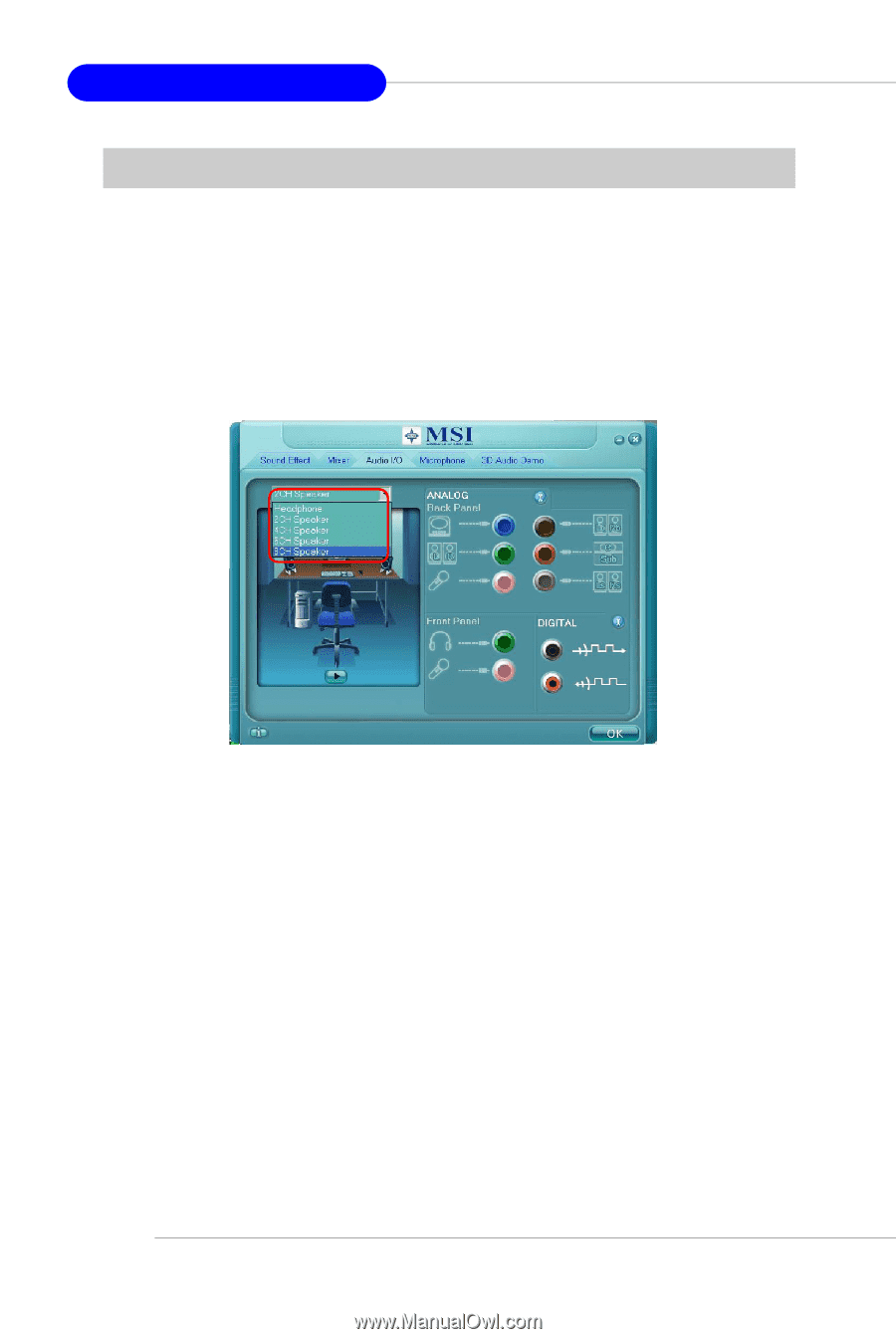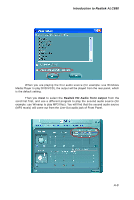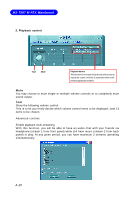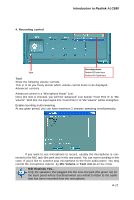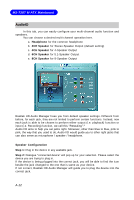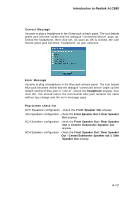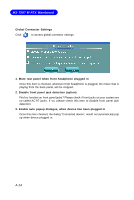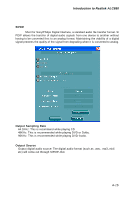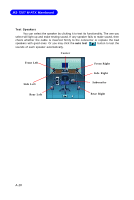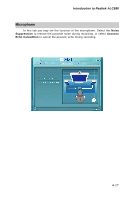MSI K8NGM2 User Guide - Page 124
AudioIO
 |
View all MSI K8NGM2 manuals
Add to My Manuals
Save this manual to your list of manuals |
Page 124 highlights
MS-7207 M-ATX Mainboard AudioIO In this tab, you can easily configure your multi-channel audio function and s peak er s . You can choose a desired multi-channel operation here. a. Headphone for the common headphone b. 2CH Speaker for Stereo-Speaker Output (default setting) c. 4CH Speaker for 4-Speaker Output d. 6CH Speaker for 5.1-Speaker Output e. 8CH Speaker for 8-Speaker Output Realtek HD Audio Manager frees you from default speaker settings. Different from before, for each jack, they are not limited to perform certain functions. Instead, now each jack is able to be chosen to perform either output (i.e. playback) function or input (i.e. Recording) function, we call this "Retasking".1 Audio I/O aims to help you set jacks right. Moreover, other than blue to blue, pink to pink, the way that you used to do, Audio I/O would guide you to other right jacks that can also serve as microphone / speaker / headphone. Speaker Configuration Step 1: Plug in the device in any available jack. Step 2: Dialogue "connected device" will pop up for your selection. Please select the device you are trying to plug in. If the device is being plugged into the correct jack, you will be able to find the icon beside the jack changed to the one that is same as your device. If not correct, Realtek HD Audio Manager will guide you to plug the device into the correct jack. A-12