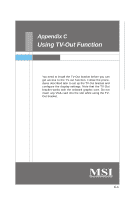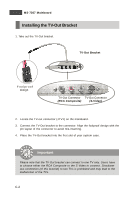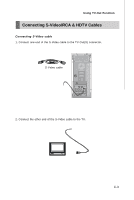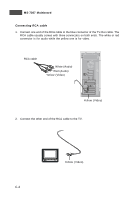MSI K9AGM3 User Guide - Page 93
Display Setup - display driver
 |
View all MSI K9AGM3 manuals
Add to My Manuals
Save this manual to your list of manuals |
Page 93 highlights
MS-7367 Mainboard Display Setup The following procedures describe display setup using W indows XP. W indows 2000/ ME/9X screens are slightly different but the procedures are the same as described. To enable the TV-Out function, follow this procedure: 1. After install the "ATi System Drivers" that bundled in the driver CD for the mainboard. Restart the computer. Click the "ATI Catalyst Control Center" icon on the desktop. click here 2. On the next screen, click the "W izard..." icon to open the displays manager wizard for step-by-step assistance in setting up your display configuration. click here C-6

MS-7367 Mainboard
C-6
The following procedures describe display setup using Windows XP. Windows 2000/
ME/9X screens are slightly different but the procedures are the same as described.
To enable the TV-Out function, follow this procedure:
2.
On the next screen, click the
“
Wizard...
”
icon to open the displays manager
wizard for step-by-step assistance in setting up your display configuration.
1.
After install the
“
ATi System Drivers
”
that bundled in the driver CD for the
mainboard. Restart the computer. Click the
“
ATI Catalyst Control Center
”
icon on
the desktop.
click here
click here
Display Setup