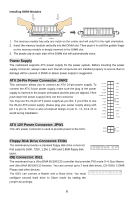MSI K9MM-V User Guide - Page 11
CPU Cooler Installation, Memory - bios update
 |
UPC - 816909036510
View all MSI K9MM-V manuals
Add to My Manuals
Save this manual to your list of manuals |
Page 11 highlights
CPU Cooler Installation When you are installing the CPU, make sure the CPU has a cooler attached on the top to prevent overheating. If you do not have the cooler, contact your dealer to purchase and install them before turning on the computer. Meanwhile, do not forget to apply some silicon heat transfer compound on CPU before installing the cooler for better heat dispersion. Follow the steps below to install the CPU & cooler correctly. Wrong installation will cause the damage of your CPU & mainboard. 1. Position the cooling set onto the retention mechanism. Hook one end of the clip to hook first. 2. Then press down the other end of the clip to fasten the cooling set on the top of the retention mechanism. Locate the Fix Lever and lift up it. 3. Fasten down the lever. 4. Attach the CPU Fan cable to the CPU fan connector on the mainboard. MSI Reminds You... 1. Confirm if your CPU cooler is firmly installed before turning on your system. 2. Check the information in PC Health Status of H/W Monitor in BIOS for the CPU temperature. Memory The mainboard provides two 240-pin unbuffered DDRII 400/ 533/ 667/ 800 SDRAM DIMMs, and supports the memory size up to 2GB. To operate properly, at least one DIMM module must be installed. (For the updated supporting memory modules, please visit http://www.msi.com.tw/program/products/mainboard/mbd/pro_mbd_trp_list.php) Install at least one DIMM module on the slots. Memory modules can be installed on the slots in any order. You can install either single- or double-sided modules to meet your own needs. 5